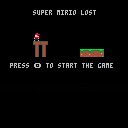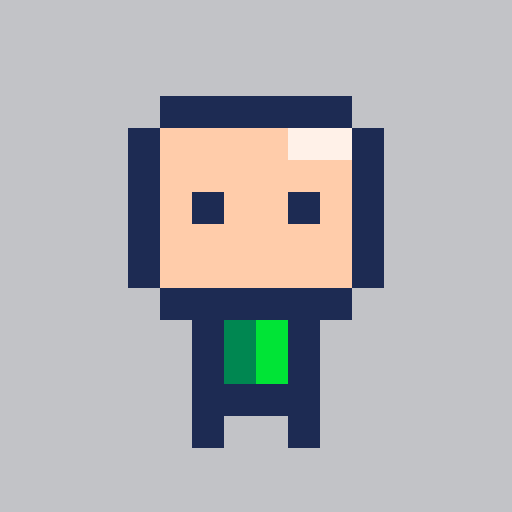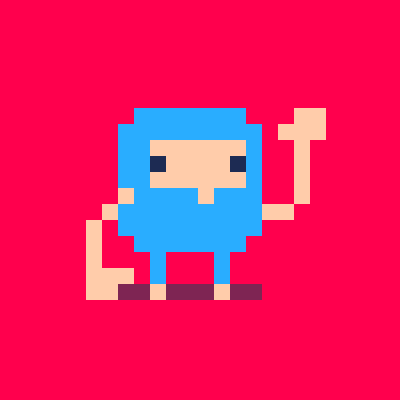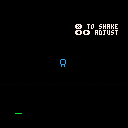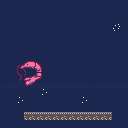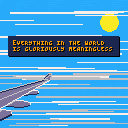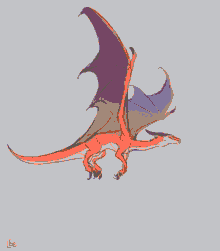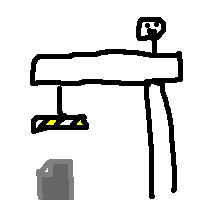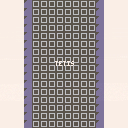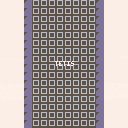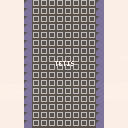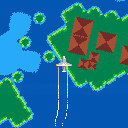How The Word Jumble Solver Can Enable you to Solve Word Jumbles
If you are a passionate gamer of word games, anagrams and text jumbles, in that case, the word jumble is going to be of excellent interest.
Put simply the Jumble Solver enables you to key in an array of characters, that may include wild-cards and blank tiles, and then will figure out a number of words that could be created from them to allow you to move forward in your game.
To enter in a wild card you just need to utilize Star character and then the software should be able to try and substitute this with each and every character from the alphabet in order to develop a listing of words for you.
It's simple to use and executes an incredibly fast dictionary lookup and turns into a fundamental piece of your word gaming setup as soon as you experience the advantages that it could bring.
The Jumble Solver is of excellent help to people who like to play the muddled word puzzles that frequently show up in papers or even magazines and catalogs. When you enter the characters, it's going to start to work and return a set of words in order of length, first showing longer words and working down to shorter words, that could be created from the character assortment.
Bubble Battle
This second little PICO-8 game was created for the Mini Jam 84: Bubbles.
About the game:
In this game you play the heart that is kept alive in the sea by an oxygen bubble. To survive you have to collect oxygen. Watch out: dangers lurk in the water like dangerous poisons and bombs. Avoid or destroy them with the help of your oxygen, which can serve as ammunition!
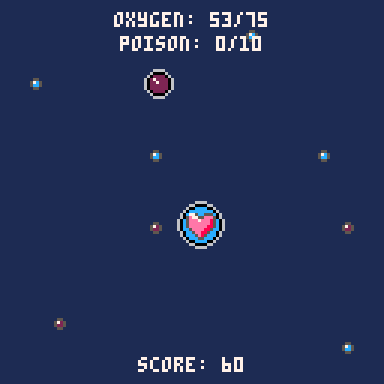
During the entire duration of the game, your freedom of movement is restricted by a single accessible area in the water. Will you survive?
Unlockable achievements are integrated in the game for even longer fun in the game.
I hope you enjoy the game!
A quick tweet-sized game with high scores.
cartdata("lr280")x=64u=0::_::s,h,c=t(),%24066,circfill
dset(0,max(h,s))
?"\^1\^c7\^p\n\*6 \fe"..(s\1).." "..h
for i=0,63do c(i*2,(s*(40+(i^3)%59))%140,2)end
b=btn()&3x+=u if(b>0)u+=b-1.5
u*=.8
if(pget(x,99)!=7)for i=1,50do circ(x,99,i*3,8+i%5)flip()end run()
c(x,99,1,9)goto _ |
Description
The sussy impostor has infected a volcano while you were setting up a... space... ship..? I don't understand it either lol. He just called a meeting (even though he's part of the lava, I honestly don't know how he became a separate part at this point), and is now going to overflow your fantasy console's memory.
Credits
@taco360 (creating Volcana)
@noel (creating the original Celeste)






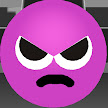
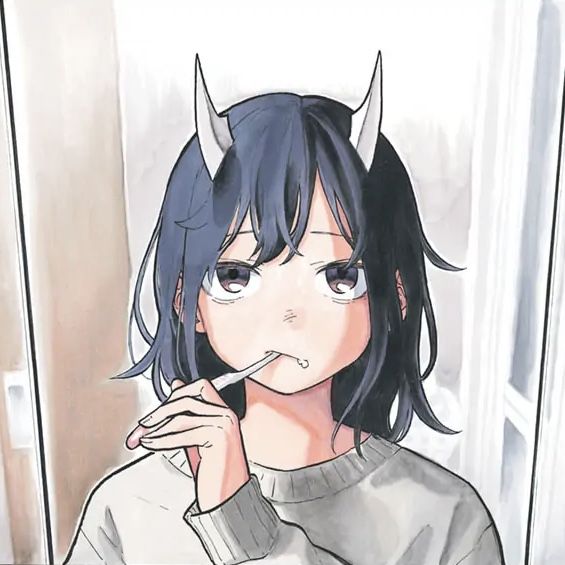

Greetings to all, I enter this forum for the first time to upload the cart I am working on, a tutorial of the fanzine that will become known to you and in which I have been adding things with the help of my good friend Jevilon who is helping me to understand this.
I have ported the game to version 0.2.0I in the hope that it will work on the Pocket Chip and thus continue modifying the code to kill the cart during the holidays.
Hey, I've just triggered with profiling overlay you see in the top-right of the attached screenshot, and I cannot find how I enabled it. It would be nice to use since I was using my own custom profiler (printing stats) so far but this one has a nice graph and shows clearly when I drop to 30 FPS.
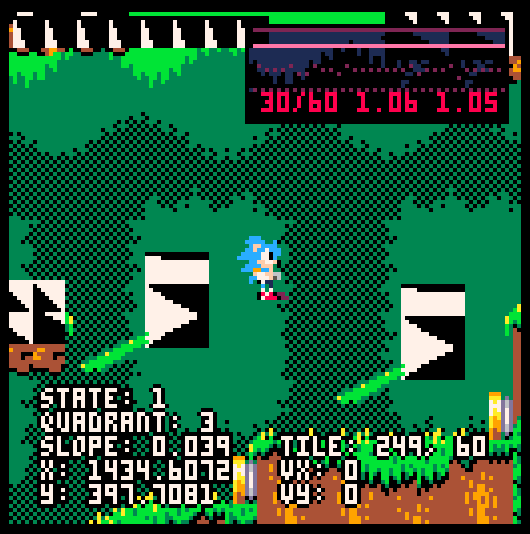
It really is an overlay, not part of the game. As a matter of fact, taking a screen capture with F1 with ignore the overlay!
As a hint, I was reload my game with a script that sends keystrokes Ctrl+R to the PICO-8 window. Maybe I pressed something else, or the keystrokes were not correctly registered at that time, and it triggered another shortcut; which I cannot find at all in the documentation!
Note: this happened in the editor, not the runtime binary version of PICO-8.

State Machines
A wrote (a couple variations of) a simple state machine manager. The code is on github under an MIT license. There are a couple demos down at the bottom of the page.
- state-machines-du (107 Tokens): each state has its own draw and
update methods - state-machines-st (111 Tokens): each state has setup and teardown
methods which are run only when the state is entered and exited
respectively
Usage
Creating a state machine
To create a new state machine use the 'new' method:
sm = state_machine:new() |
Adding states
After creating the machine itself you need to add states. A state
consists of four things:
- A unique name or identifier: Most likely a string but can be
anything as long as it's unique. - A transition function: This function is called once per cycle
and should return the identifier of the state the machine
should switch to. - An update (or setup) function: The update function is called
once per cycle and should update variables, etc. associated
with the state. For state-machine-st.lua, this is instead a
setup function which is only run once each time the machine
enters this state. - A draw (or teardown) function: The draw function is called
once per cycle and should draw everything relevant to the
state. For state-machine-st.lua, this is instead a teardown
function which is only run once each time the machine exits
this state.
Add a state to the machine using the 'add_state' method:
sm:add_state(
-- identifier
'a state',
-- transition function
function()
if btnp(5) then
return 'some other state'
else
return 'a state'
end
end,
-- update function
function()
if timer then
timer += 1
else
timer = 0
end
end,
-- draw function
function()
print(timer)
end
) |
Using the state machine
-
state-machine-du.lua
Once you've created a state machine and added some states using it
is simple: Set the initial state then call the update and draw
methods.
function _init()
sm:set_state('a state')
end
function _update()
sm:update()
end
function _draw()
cls()
sm:draw()
end |
The update method calls the current state's transition function
and changes the current state if necessary and then calls the
current state's update function. The draw method calls the current
state's draw function.
-
state-machine-st.lua
The setup/teardown version is basically the same except there is
no draw method and the update method does a bit more work, so all
you need is this:
function _init()
sm:set_state('state 1')
end
function _update()
sm:update()
-- whatever other update stuff you need to do.
end
function _draw()
cls()
-- whatever draw stuff you need to do.
end |
The update method in this version also calls the transition
function. If a state change is necessary, then the current state's
teardown function is called, then the current state is changed,
and finally the new state's setup function is called.
Demos
basic-sm
A very basic state machine with two states. Press X/V to switch from state 1 to state 2, Z/C to switch from state 2 to state 1.

Press the arrow keys or the dpad to move the map around!
Have you ever wanted to use larger sprites on Pico-8 and it just got too complicated? Well do I have the tool for you!
Say hello to my MetaTile system, with tools!
While developing a game I created a meta tile system as well as tools I use to facilitate easier development. The tools themselves are very crude, but effective. In the following post I will show you how to use the tools and implement the system in a game of your own!
Download the tool at this link.
This contains a few files that need to be extracted to your Pico-8 carts directory. You can find that on windows by typing %appdata% into your file explorer and finding the Pico-8 folder.


Yo @zep,
On discord and here on the BBS, we get a lot of people who basically need to get to the auto-backup of a cart they've lost somehow. It'd spare a lot of time writing blurbs like this if people could simply type "backups" and have it work like the "folder" command except it drops them in the 'backups' folder instead of 'carts'.

Flying Game wip
I took part in a small casual gamejam with friends over the weekend and although I wasn't able to make it to a computer on the second day, I had fun and made a little flying demo.
I'd love to continue this thing and figure out how to make it a full game.
Directional buttons control direction, X to barrel roll








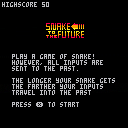
 3 comments
3 comments