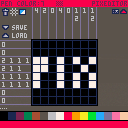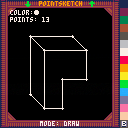4OP-8 is a tool for creating sound patches with four operators. This instrument editor features additive, AM, ring modulation and orbit (bitwise or) synthesis. This effect is achieved by mixing four sine waves and playing them through the PCM channel.
Controls and layout:
Just like PixEditor, this tool only uses the mouse for its controls, which also makes it mobile compatible (except for saving and loading). The patch editor has several parameters which can be changed to obtain unique sounds:
- Global parameters
- Master Volume: set the global patch volume (x1 or x2).
- Operator: select the operator currently being edited.

PixEditor is a tool that can be used to draw 8x8px sprites and turn them into nonograms/picross boards. It uses a simple format that allows boards to be shared for other people to edit/solve. Here's a little guide:
Controls and layout:
PixEditor is controlled with mouse only, using just the cursor and left click. This also makes it compatible with mobile devices (except for saving and loading).
The PixEditor layout is designed to look like the built-in editors found in PICO-8. It features two modes: Draw Mode (PixEditor) and Play Mode (PixPlayer). In both modes, colors can be selected from the bottom of the screen. Draw Mode's layout has several icons, each one affecting the board in a different way:
- Clear: this icon clears the entire board filling it with color 0, the default transparent color.
- Grid: this icon turns the grid on and off.
- Play View: this icon turns Play View on and off. If Play View is on, all transparent colors will turn invisible (color 0) and all visible colors will be displayed as color 7.
- Save: this icon saves the board as a string.
- Load: this icon loads a string to the board.
- Game: this icon switches the game mode from original to color and vice versa. Unlike all of the previous icons, it can be found at the top right of the screen.
- Play on Load: this icon turns the "Play on Load" mode on and off. It can be found next to the Game icon.
- Switch Mode: changes the mode from PixEditor to PixPlayer and vice versa. It can be found at the top right of the screen, which displays the name of the mode.
- Color Transparency: this icon turns the transparency of the selected color on and off, and it can be found next to the "pen color" text (top middle). When a color is transparent, it shows four dots on top of the color selection bar found at the bottom of the screen.
The name and state of each icon can be seen at the bottom left of the screen when the cursor is positioned over it.
Saving:
When clicking on the "save" button (on the BBS, press ctrl+c afterwards), the board will be saved to a string, with each part of it representing different parameters of the sprite:
- Item 1: pixeditor_board (used to check the loaded string format)
- Items 2-17: color transparency table
- Items 18-81: pixel colors
- Item 82: PixPlayer completion text - this string defines the message that's shown when a board is completed in the PixPlayer. When saving, this string defaults to "well done!", but it can be changed in a text editor. It can be useful to display the name of whatever the sprite is supposed to represent. However, once the player switches to from Play Mode to Edit Mode this text will be reset to "well done!".
To load a string copied outside of PICO-8, the key combination ctrl+v must be pressed before clicking the "load" button.
If Play on Load mode is enabled, the mode will be set to PixPlayer as soon as a string is loaded, and, every time the mode is switched to PixPlayer, the player won't be able to go back to PixEditor until the puzzle is solved.
Thanks to the PICO-8 discord server for all of the help and feedback!
Thanks to Ningow for helping with and providing code for number rendering!






Pointsketch is a simple art tool based on points with three parameters: x, y and color. These points can be easily edited, and all of them are connected by lines in the order that they were created.
There are several things that can be done in Pointsketch, so here's a little guide:
Overview
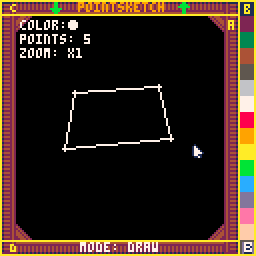
- Section A - insert/delete/edit points
- Section B - select/customize colors (alternate colors are marked with ◆)
- Section C - save sketch (⬇️) / load sketch (⬆️)
- Section D - change mode (draw/edit)
Controls
General use
- Arrow keys - scroll
- O/Z, X - zoom
Section A


Run, jump and shoot in a space station full of slimes!
Slimeblast is a platformer with a focus on score and experimentation. You can choose if you want to use checkpoints or blast slimes, but all of it is optional. In fact, you can beat the game by just running until you find the exit!
Checkpoints can be unlocked by using 20 crystals. Crystals can be obtained by blasting slimes, and the amount of crystals obtained depends on the type of slime. There are three types:
- Green - 1 crystal
- Yellow - 2 crystals
- Red - 5 crystals
At the end of the game, the screen will display the amount of slimes blasted, crystals obtained and energy lost.
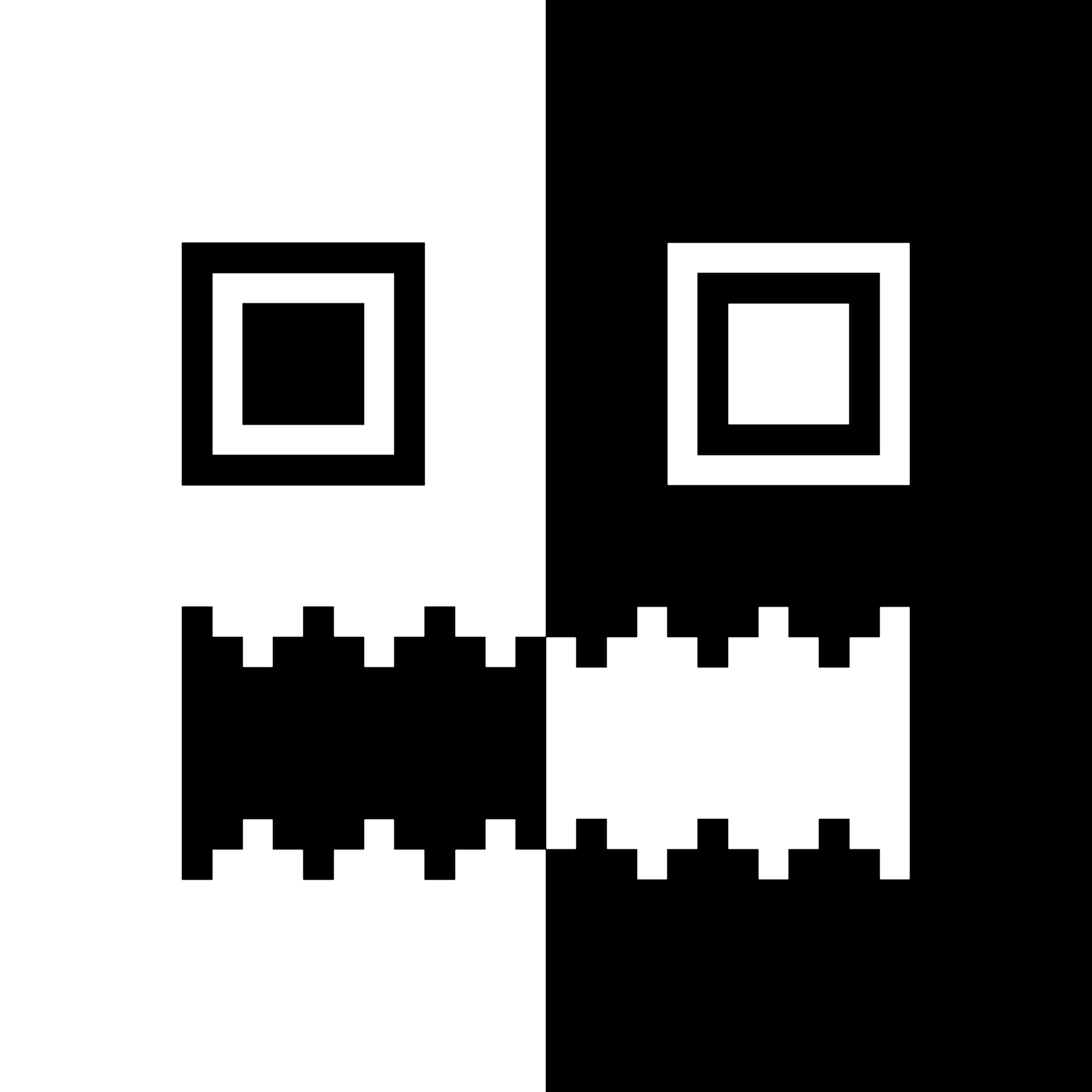

In this arcade-style game, you need to collect all the items (blue circles) and avoid the enemies (red circles) in a circular stage to move to the next one. To do this, you need to move not only from left to right, but also dashing from one side of the stage to the other, which can be done with the O Button/Z Key. Try to clear as many stages as you can!
Controls:
- Left/Right - Move
- O Button/Z Key - Dash/Start
Thanks to the PICO-8 Discord server for all of the help and feedback!

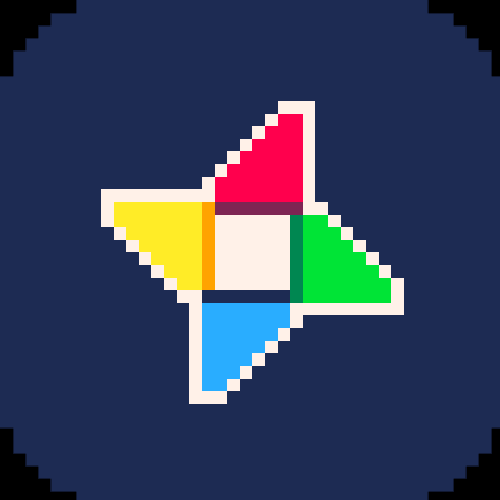

Explore Dragon: Bean Bash is the sequel to Explore Dragon. It runs on the same engine as the original game, but with some new features!
Pressing X will allow you to "dash", which makes your speed faster for a bit. There are also some parts of the map that are extremely dark and make the game more difficult. These sections decrease the light energy, so be careful: if you run out of energy, you get sent back to a checkpoint!
Credits for additional code (these can also be found at the end of the game's code):
Azure, Groove,M.D., Kometbomb, Thykka, Yolwoocle, Daniel Shiffman's "The Nature of Code", MBoffin's "PICO-8: Smooth Map Screens" Tutorial.

Control the dragon to get all the beans while exploring a small world!
In Explore Dragon, you control a dragon that moves automatically by turning with the arrow keys/directional pad (left and right). Your objective is to collect all the dragon beans while avoiding walls and other obstacles.
Each time you collect a bean, the dragon gets longer, which makes avoiding obstacles harder. However, when your dragon power meter is full, the dragon's lenght resets!
Credits for additional code (these can also be found at the end of the game's code):
Azure, Groove,M.D., Kometbomb, Thykka, Yolwoocle, Daniel Shiffman's "The Nature of Code", MBoffin's "PICO-8: Smooth Map Screens" Tutorial.

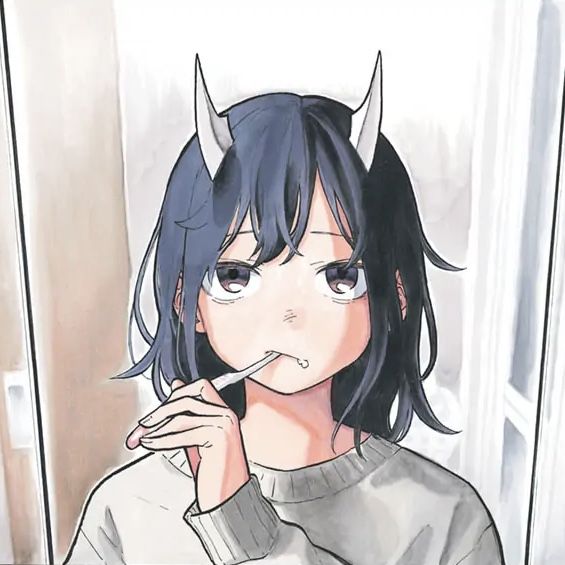

A tiny port of Multistyle Labs' awesome demo Modern Love Classics!
Using all music and sprite space, this little recreation only has a cover of "Left Right" by Jammer, including the spinning face found in the original demo (converted to the tilemap with the help of Rilden) and a music visualizer based on code from the one made by Numzyx (under CC4-BY-NC-SA license), as well a title screen with music based on the original intro theme by Linus (without the swinged rhythm due to limitations).
An exit button was added since there is only one theme, so the demo is much shorter. This button allows you to access the title screen at any time during the main screen.
--Credits--
Collect all the chips! Move through series of mazes with the arrow keys and try to get to the finish as soon as possible. In Chip Rush, you have a 10 second time limit, and collecting one chip will give you a bit of extra time. But be careful, colliding with a wall will make you lose one second, and if you run out of time it's game over!
Screen fade effect from http://kometbomb.net/pico8/fadegen.html
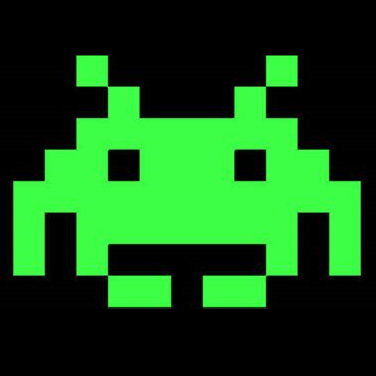

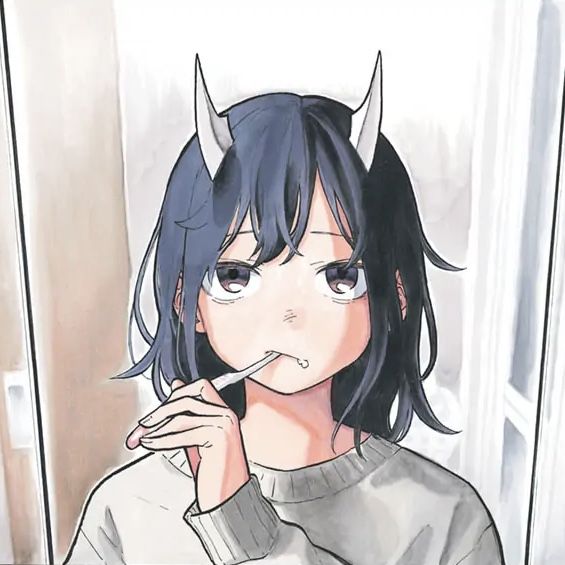

.png)
A remake of my TIC-80 game Duoswitch, featuring new graphics, bugfixes and slightly different gameplay incluiding a high score system and being able to win the game.
There are two types of blocks: green and red. When O is pressed on the tile selected by the cursor, it will add one point to your score if it's green or make you lose one if it's red. However, in every turn, a random direction is set for the next block to generate new adjacent tiles, which can be seen in the "next" area of the screen. If you reach the board's corner, you will lose the game and be sent back to the title screen. To help you, there is also a power up that can be triggered by pressing X and allows you to turn a red tile into a green one. Can you clear all of the green tiles?






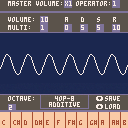
 1 comment
1 comment