
Renoiser is a tool that let you copy music patterns and sound effects between cartridges.
When you copy music patterns all required sound effects is copied along, so the song you paste in another cartridge is complete and sound identical to the source song.
You can also move sound effects within a cartridge, and when you do that the music patterns that use those sound effects are updated so the songs remain the same.
It is also possible to move your music patterns around if you'd like.
Easy to copy songs between cartridges, complete with sound effects and instruments
Copying a song is as easy as loading the cartridge with the song you want, copy it, load the cartridge you want to paste the song into and then pasting it. Now all the patterns, sound effects and instruments are copied along.
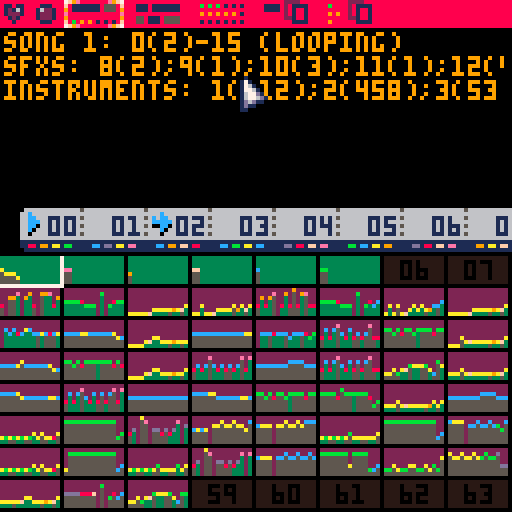
Reorganising your sound effects and instruments
.jpg)
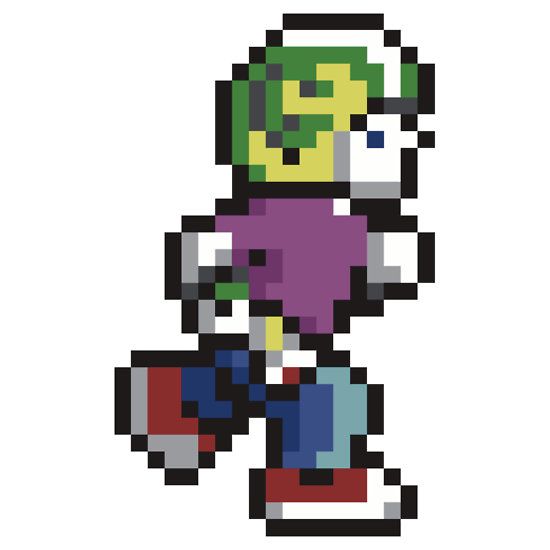



respriter is a tool that you run in PICO-8 that let you edit other p8 cartridges
With this tool you can move sprites around and have the map updated to point to the new location of your sprites, so it isn't ruined. Sprite flags are moved along with the sprite pixels.
It is useful for when you want to move sprites around in the sprite bank so related sprites are next to each other, for example.
So you can turn an unplanned and unorganized bank into a more organized one
![]()
![]()
And your map will still look like this:
Respriter will also move the sprite flags when you move the sprites.
You can write protect parts of the sprite bank if that memory is used for the map, or you can work unprotected if you really want to
![]()
![]()
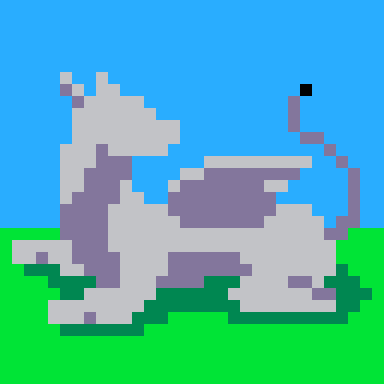
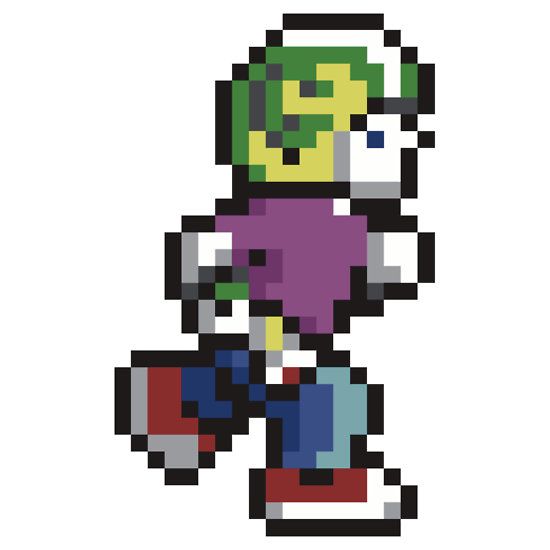










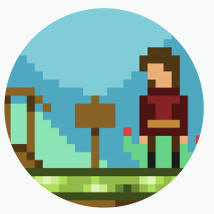
 6 comments
6 comments