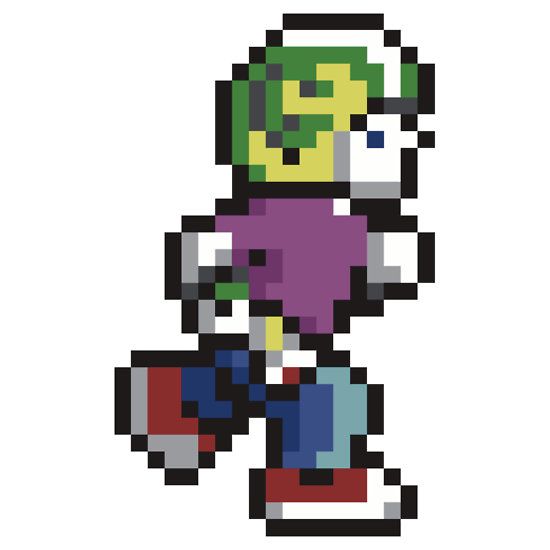Renoiser is a tool that let you copy music patterns and sound effects between cartridges.
When you copy music patterns all required sound effects is copied along, so the song you paste in another cartridge is complete and sound identical to the source song.
You can also move sound effects within a cartridge, and when you do that the music patterns that use those sound effects are updated so the songs remain the same.
It is also possible to move your music patterns around if you'd like.
Easy to copy songs between cartridges, complete with sound effects and instruments
Copying a song is as easy as loading the cartridge with the song you want, copy it, load the cartridge you want to paste the song into and then pasting it. Now all the patterns, sound effects and instruments are copied along.
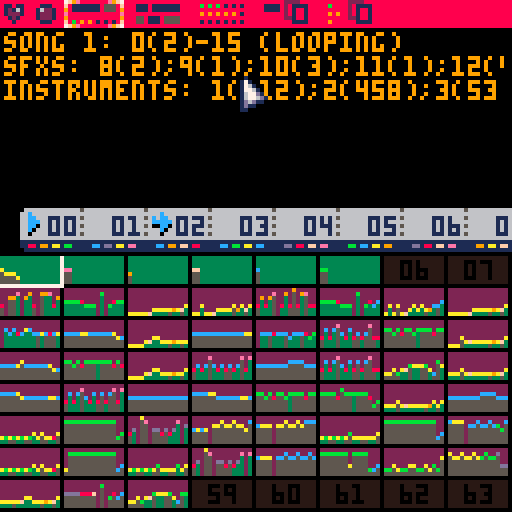
Reorganising your sound effects and instruments
Moving sound effects and instruments around is as easy as right clicking the two sound effects you want to swap places and voilà!
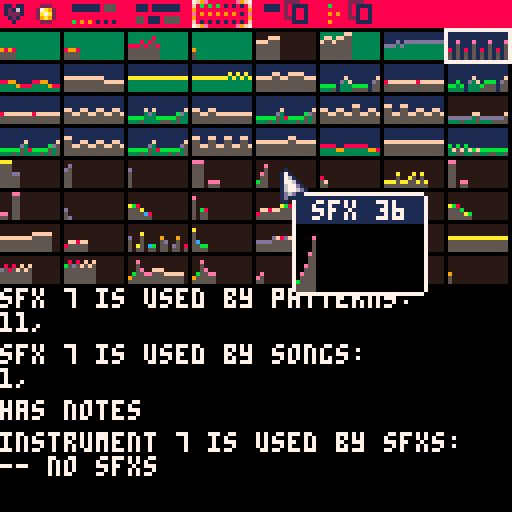
Reorganising your patterns
And moving a song is as easy as selecting it, type + or - on your keyboard and watch it move!
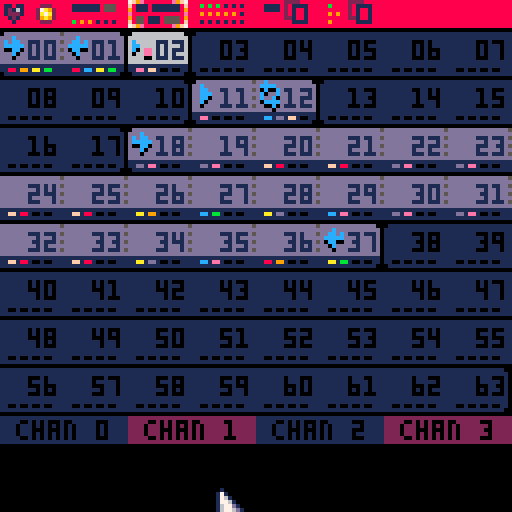
Please note!
You need to download the cartridge and run locally for it to work since it needs to load the cartridges you have stored locally
Manual
Quick start
- Download the pw_renoiser-x.p8.png cartridge
- Place it in the same folder as the cartridges you want to edit
- In PICO-8, go to that folder using cd in the command line interface
- load pw_renoiser-x.p8.png
Song graph view
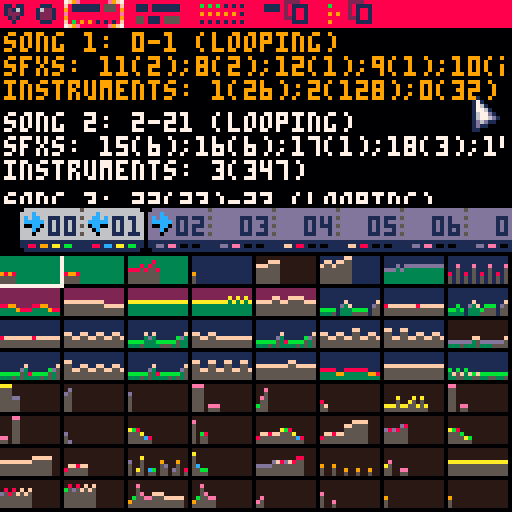
In the song graph view (keyboard 'q') you can see all the songs in a cartridge, which patterns are in which songs and the loop points. You can also see which sfxs are used by the song, both the actual sfx but also which sfxs are used as instruments in the song.
- change selected song (joystick up/down)
- listen to song (joystick ❎ or left click on a pattern)
- copy a song (keyboard 'c')
- paste a song (keyboard 'b')
- delete a song (keyboard 'd')
- swap two sfxs (right click two sfxs)
Sound effects have four different background colours in this view
- green background means that the sound effect is used as an instrument in the selected song
- purple background means that the sound effect is used by a pattern in the selected song
- blue background means that the sound effect is used by a pattern, but bot the selected song
- brown background means that the sound effect has notes but is not used by any pattern (might still be used from code)
Patterns view
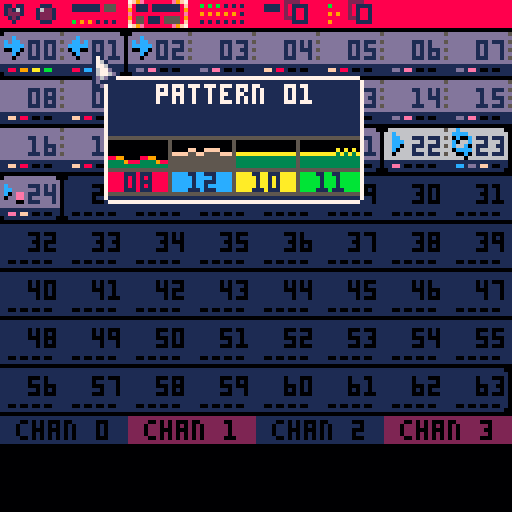
In the pattern view (keyboard 'w') you see all the patterns in the cartridge all at once. Hover the mouse over a pattern to see which sfxs that pattern use. In here you can
- copy a song (keyboard 'c')
- paste a copied song (keyboard 'b')
- delete a song (keyboard 'd')
- move a song (keyboard + and -)
The patterns have three different colours in this view
- blue means that the pattern is a part of a song
- light blue means that the pattern is a part of the selected song
- dark blue means that the pattern doesn't have any sfxs and is not considered a part of a song
Sound effects view
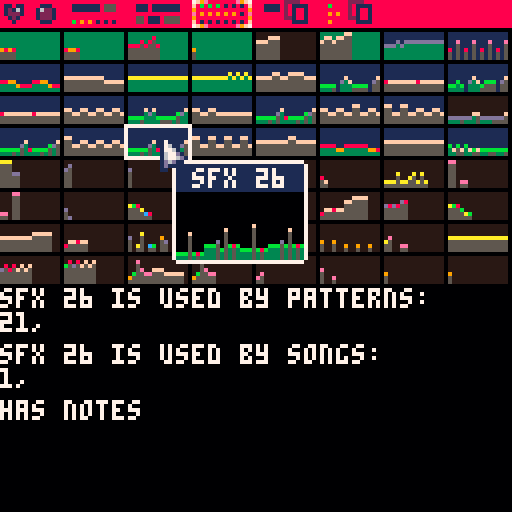
In the sound effects view (keyboard 'e') you see all the sound effects in the cartridge.
In this view you can
- highlight a sound effect (left click on mouse, or up/down/left/right on joystick)
- swap places for two sound effects (right click on two sfxs, or highlight a sound effect, press 'f' highlight another and press 'f' again)
- listen to a sound effect (left click a sound effect, or highlight and press ❎)
- delete a sound effect (highlight and press 'd')
- copy sound effects into another cartridge (keyboard 'c')
- paste sound effects from another cartridge (keyboard 'b')
Copied patterns view
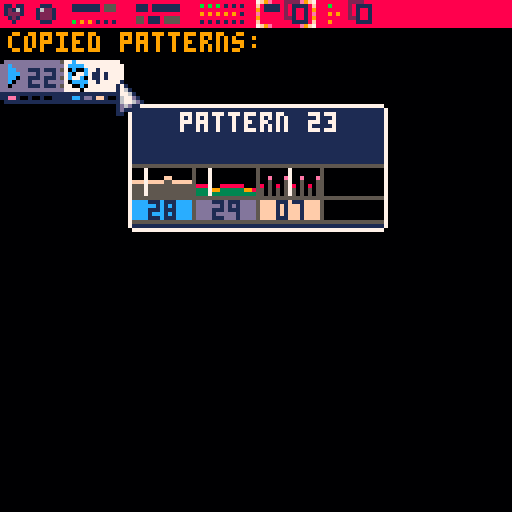
When you've copied a song you can see it in the copy pattern view (keyboard 'r'). You can also listen to the copied song from here, even when you've loaded another cartridge.
Copied sound effects view
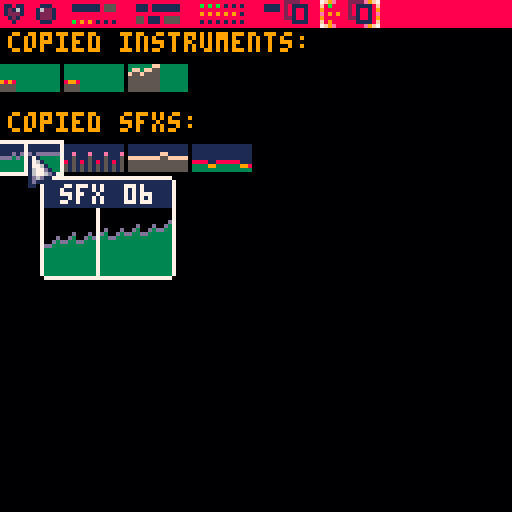
When you've copied a song, or if you've manually copied sfxs, you can see and listen to them in the sound effects copy buffer (keyboard 't')
Release history
0.1.2 (pw_renoiser-2.p8.png)
- Added keyboard shortcut to reload the current cartridge ('k')
- Fixed bug in pattern mini visualisation where blank channels would not show up as blank.
0.1.1 (pw_renoiser-1.p8.png)
- Removed last references to respriter
0.1.0 (pw_renoiser-0-p8.png)
- Initial release

SO. SUPER. NECESSARY. And great job -- it's even kind of visually FUN to switch sounds, heh!

Hats off to you mate, because man alive, this is a bloody good tool.

We've been thinking about how useful it would be to have exactly this tool for weeks - thank you for making it real!

Finally a way to deal with my terrible sfx ordering. Super polished!
[Please log in to post a comment]





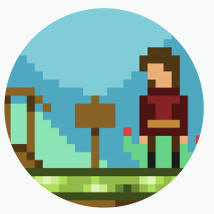


.jpg)