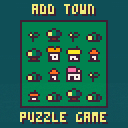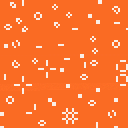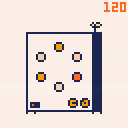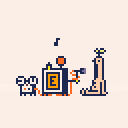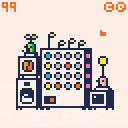Go Figure
It's a glitchy little sokoban game, made for LOWREZJAM 2024.
There were several themes but i think the ones I managed to implement here the most were "Frick Around And Find Out" and also "All Systems Have Broken". The theme "Peaceful" is also there, but unintentionally.
https://itch.io/jam/lowrezjam-2024/rate/2897595
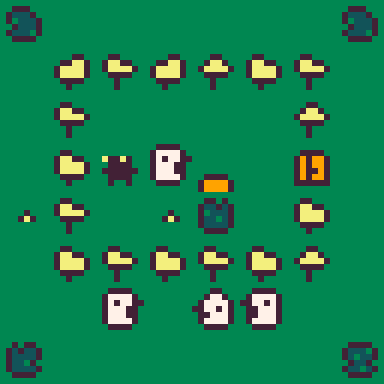
How to play
Well... go figure!
In case you don't want to, here's a little manual:
-
Use arrows to move around
- Move the heads around and merge identical ones. Heads are "crates" in this sokoban and you can move several of them at a time.
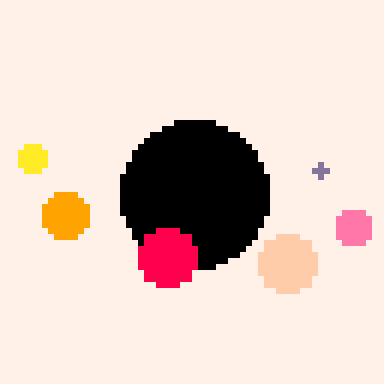
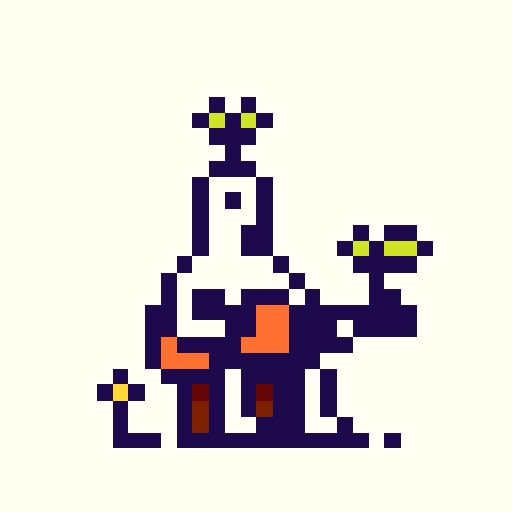
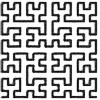

Add Town
Add Town is a sliding tile puzzle game with funny graphics.
Combine same tiles to create new ones.
Don't run out of space and get as far as you can.
Controls:
-
Up,Down,Left,Right - slide tiles
-
Z - exit to title
- Enter - Menu


Features:
-
Game is saved automatically every turn, so feel free to leave it anytime. All the progress including your score will be saved.
-
If you want to capture your progress you can make a screenshot from the menu.
- You can change wiggle amount of tiles or add camera shake in the menu.
Special Thanks:
This is my first ever actual game and I'm pretty exited about it! I would like to thank all the wonderful people who made so many youtube tutorials and articles on game development and especially Pico-8! You're making an incredible job and It's been a great help for me in this journey of learning game development!
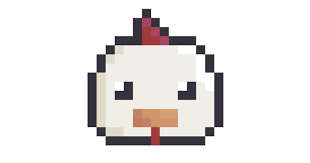

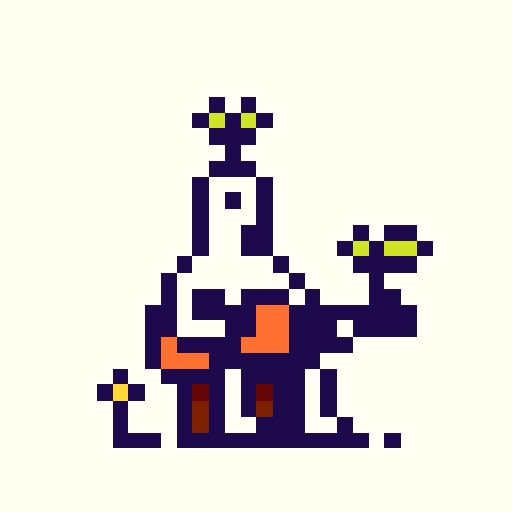
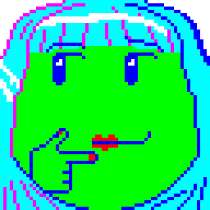
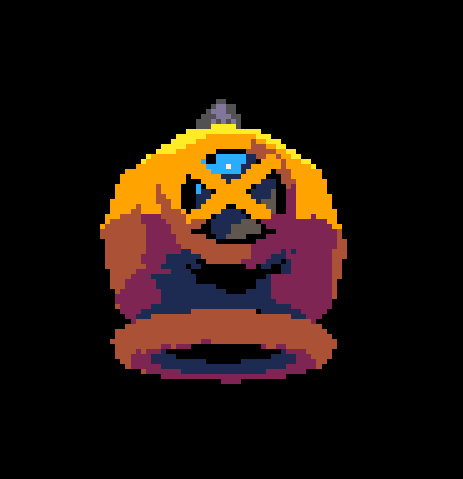

Here's my try on John Conway's Game of Life. If you don't know what it is, please read about it here: https://en.wikipedia.org/wiki/Conway%27s_Game_of_Life
I tried my best to make it fast enough and not overload pico 8, which caused some inconveniences such as an invisible cursor. But it is anyway much fun to use and add life on the run. So idk, i'm open for any suggestions on how to improve it!
--Controls:
Press space bar or X button to start or stop life generation.
Press Z to delete all life on the screen
You may use the mouse to add life by simply clicking left mouse button or delete it by pressing right button. By default it will add just a single life pixel, but you can change it to different patterns using these characters on the keyboard:
- 0 - just a singe life pixel
- 1 - block
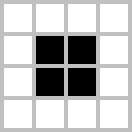
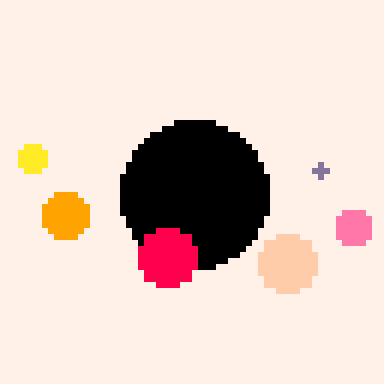
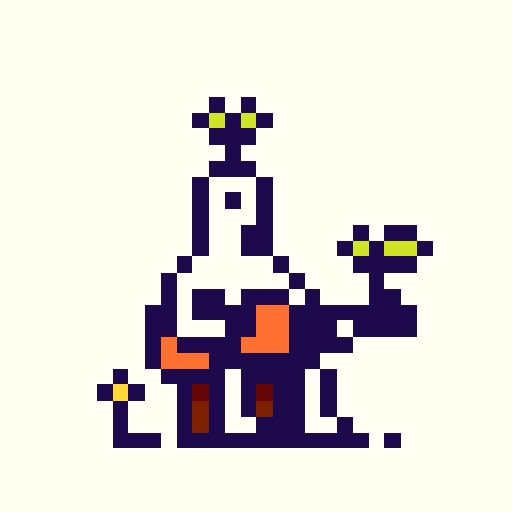

Here's a little machine that generates Euclidean Rhythm.
You may read more about Euclidean Rhythm here https://en.wikipedia.org/wiki/Euclidean_rhythm
--controls
Press play button on the left bottom part of the machine to play the sequence.
You may find two knobs on the bottom right part of the machine. The left knob changes the amount of steps in the sequence. The right knob changes the amount of euclidean triggers.
You may also change the speed if the sequence by pressing up and down arrows. The speed is shown in BPM on the top right corner of the screen.
I was interested in creating euclidean generator in Pico 8, so this cart is just an example. Hope you'll find it interesting.
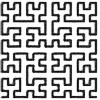
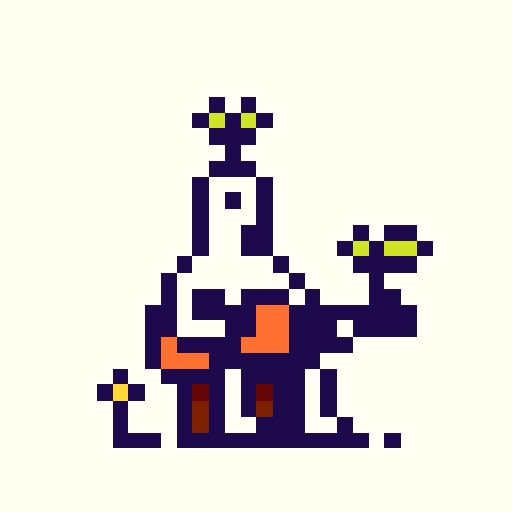

Welcome to Pico Drummer! It’s a small rhythm generator with just two sounds.
Each hand is triggering its own sound when it hits the drum.
If you want to change the speed you need to change the amplitude of the hands movement. To do that, hold the hand with the mouse and move it up or down and then release it on a certain hight. You can even stop the hand by putting it on top or the drum.
You may also access sound and rhythm settings by hovering your mouse over one if the two drums. Each drum represents its own sound and a hand that beats it. Both of them have 3 tabs of settings, that you can switch by clicking the drum.
- First tab of the settings is speed adjustment and clock divider. Use left and right arrows to adjust hand speed. If you press right, the hand will speed up for a split second, and if you press left, it will slow down. That way you can synchronize hands if they are beating with same speed but out of sync. Up and down arrows changes the clock division number, which is 2 by default. You can create some interesting rhythms by dividing speed of each hand differently.
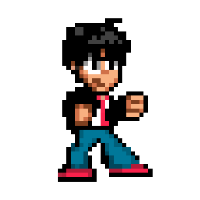
Welcome to Pico Sequence! It's a tiny 4-step sequencer with 4 sounds.
Each row represents a different sound.
1- kick drum
2- snare/hi-hat
3- synth 1
4- synth 2
To play/pause the sequence press play button on the sequencer using mouse or just press space.
You may also switch steps using left and right arrow keys while the sequence is not playing.
Use up and down arrow keys to change the speed of the sequence.
The mixer is on the upped part of the sequencer. You may change the volume of each sound by dragging the faders up and down.
You may also change the decay of the kick and the snare/hi-hats by hovering you mouse over the speaker(kick) or the noise screen(snare/hi-hats) and pressing left and right arrow keys.
Sound 3 is represented with the green head. If you press the head, an eye icon appears and the random melody mode turns on. It plays notes from the sequence randomly in minor scale.
Sound 4 is a head with the yellow orb. If you press the orb and drag it up and down, the note changes in 1 octave range. The note of sound 4 determines the root note of sound 3 minor scale.
Four buttons on the side of the sequencer switches the amount of steps for each sound between 3 and 4.
To record your sequence press the tape icon on the top right corner of the screen. Press it again to finish the recording.
UPDATE #1
- Now the BPM are real beats per minute, so you can actually sync Pico Sequence with some other sequencers or DAW. It will still be a bit wobbly, but I added a speed adjustment feature. Pressing right or left arrow while playing a sequence will speed it up or down.
- The fourth instruments note can now be written to the sequencer steps. To do that, change the orb position and if the step is on, the position will be recorded to the step. You may do it both while sequence is playing or paused.

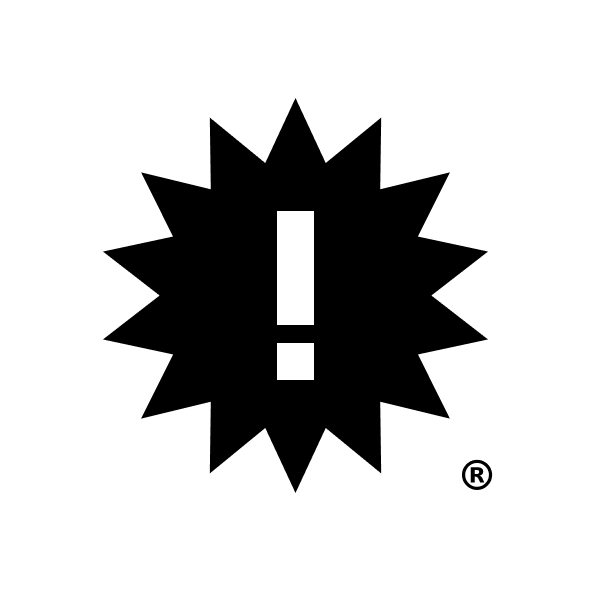

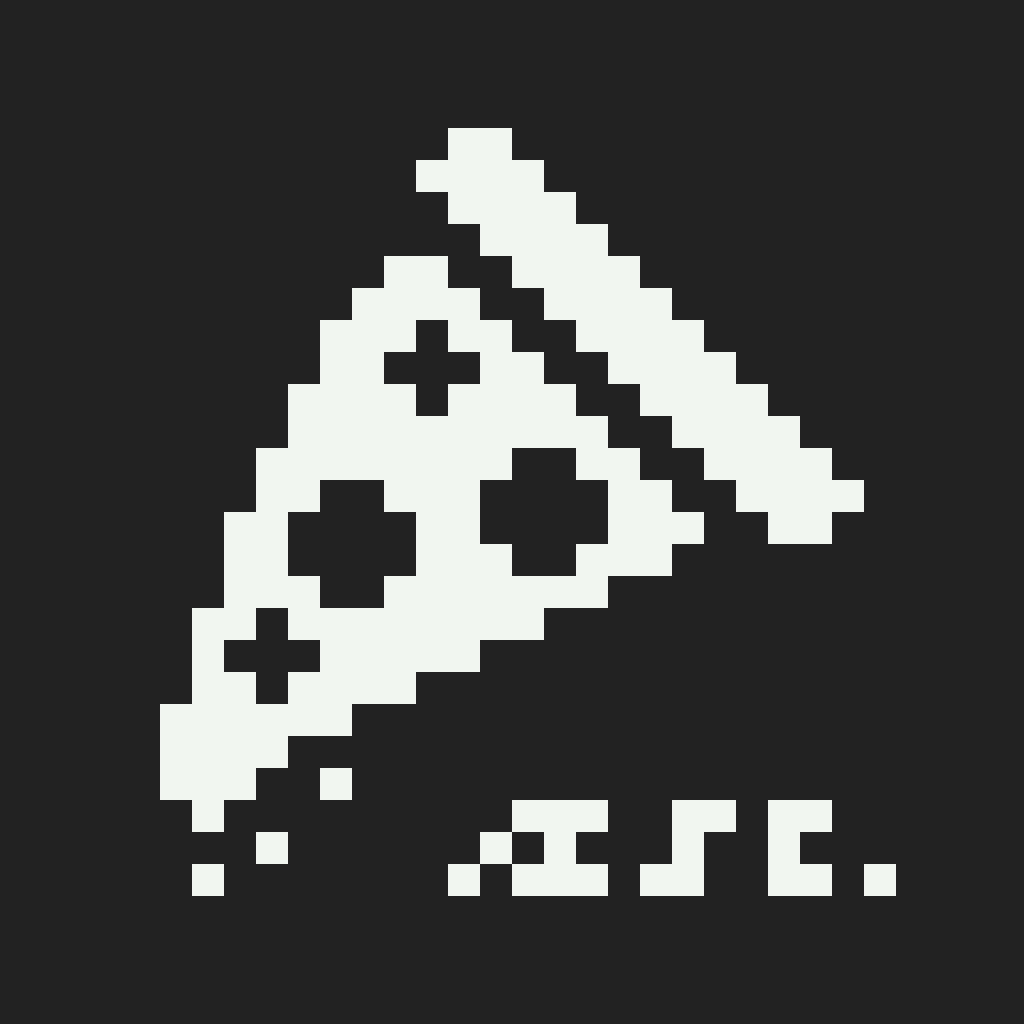
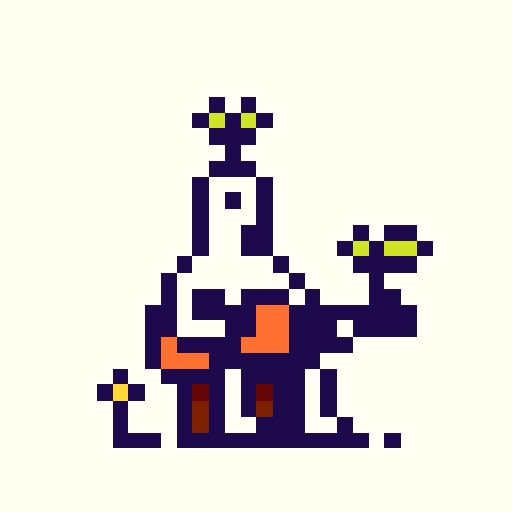








 13 comments
13 comments