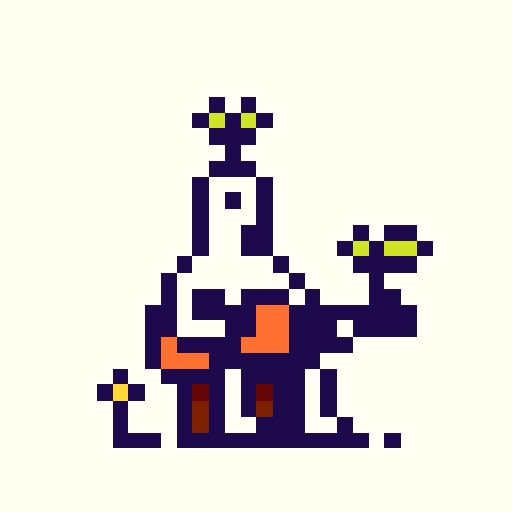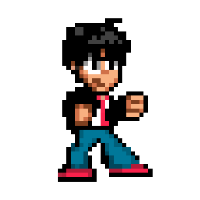Welcome to Pico Drummer! It’s a small rhythm generator with just two sounds.
Each hand is triggering its own sound when it hits the drum.
If you want to change the speed you need to change the amplitude of the hands movement. To do that, hold the hand with the mouse and move it up or down and then release it on a certain hight. You can even stop the hand by putting it on top or the drum.
You may also access sound and rhythm settings by hovering your mouse over one if the two drums. Each drum represents its own sound and a hand that beats it. Both of them have 3 tabs of settings, that you can switch by clicking the drum.
- First tab of the settings is speed adjustment and clock divider. Use left and right arrows to adjust hand speed. If you press right, the hand will speed up for a split second, and if you press left, it will slow down. That way you can synchronize hands if they are beating with same speed but out of sync. Up and down arrows changes the clock division number, which is 2 by default. You can create some interesting rhythms by dividing speed of each hand differently.
- Second tab is pitch and decay of the sound. Use left and right arrows to change decay and up and down arrows to change the pitch.
- Third tab is effect and volume of the sound. Left and right arrows will change the effect. Up and down arrows will change the volume.
You may notice some icons on left and right top part of the screen. Those are some additional features.
- Top right icon is audio recording. Press it to start the recording and press it again to stop.
- Top left records a gif of the screen. Press it and it will make a gif of last 9 seconds of the screen.
- Below you can find a sequencer mode switch. If you press it, the sequencer appears.
The sequencer has 8 steps and it’s being triggered by one of the hands. Which hand is triggering the sequence is defined by hands icons, that appears on both sides of the drummer. You may change the triggering hand by pressing hand icons. If you press an icon again and it becomes darker orange, it means the write mode is on. During write mode you can write clock divider values of non-triggering hand to the sequencer. To do that just hover the mouse on the drum of non-triggering hand and change its clock divider values. All the changes will be recorded to the sequencer. You may also add or delete steps with the mouse. - On the top right corner, below audio recording icon you can find an orange face. That’s a Glitch mode icon. Pressing it will turn on the Glitch mode. Now each beat of the drum will create a glitch effect on the screen. The sequencer won’t work during glitch mode. On the place where the sequencer icon used to be, you may find a different one. Thats an audio glitch mode switch. If its on, every sound that is triggered by the drummer will be distorted with the glitch.
Glitch mode actually resets the cart every time the drummer hits his drums, so everything will be a bit slower, but you still can record audio and gifs during the mode.
[Please log in to post a comment]