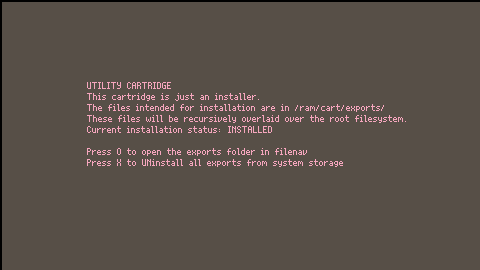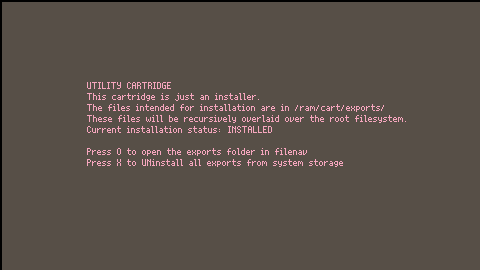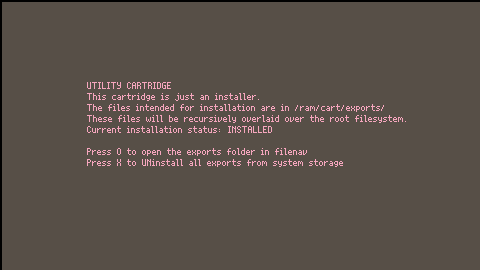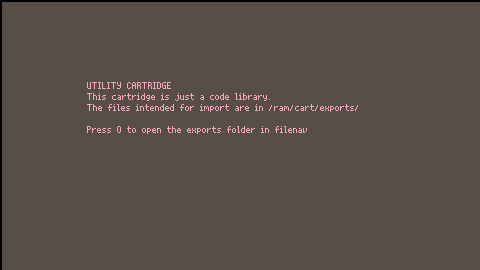This cartridge is an installer and uninstaller for a new globally-available command: 'crc32'.
Installation
Install with yotta:
yotta util install #util_crc32
Install without yotta:
load #util_crc32in your Picotron terminal- Ctrl+R to run installer cartridge
- Press X to install/uninstall as prompted
(You can also manually copy the relevant files from the loaded cartridge from /ram/cart/exports to your system if you'd prefer.)
Description
This command will generate CRC32 checksums for the input parameter you provide, which can be either a file path, a folder path, or a bare text string.
I'd like to propose a new BBS forum category alongside 'Releases' and 'Work in Progress': 'Supporting'
Picotron is a lot more complicated than PICO-8 and is liable to have a lot more "support" or "non-end-user" releases, like tools intended for developers to use in making their final cartridges or utilities intended to be installed into the system for general use.
These differ from released games or sketches or demos in that they're not usually intended to be terribly useful or entertaining without using them from another place. Given Picotron's nature, I expect a lot of these.
This way, it would be easier to find games and novelties in Releases - but still look through the latest tools and utilities in Supporting. A future SPLORE-style system for Picotron might then be able to focus on just the more entertaining game-style or demo-style releases intended for end use, while hiding away the supporting packages used to make those items.
Does anyone else think this would this be helpful going forward?

This cartridge is an installer and uninstaller for a new globally-available command: 'merge'. You can install this by running this cartridge and pressing X as prompted, manually by copying /ram/cart/exports/appdata/system/util/new.lua to /appdata/system/util/new.lua, or by using my dependency and package manager 'yotta' to install this BBS cartridge ID as a util (yotta util install #util_merge-0).
The merge command will take a number of source directories and a single destination directory, and will recursively merge the source directories atop the destination directory. Normally, the system-provided cp command is not kind to attempts to do this - a cp src dst will result in dst being replaced by a copy of src. This, however, will attempt to intelligently place new source files into the destination directory tree without interfering with any of the remaining destination files.
This cartridge is an installer and uninstaller for a new globally-available command: 'new'. I already released this in bare script form here and it's largely unchanged, but I've adopted a system that I moved it into for installation and uninstallation on my Picotron, and you can too! You can install this by running this cartridge and pressing X as prompted, manually by copying /ram/cart/exports/appdata/system/util/new.lua to /appdata/system/util/new.lua, or by using my dependency and package manager 'yotta' to install this BBS cartridge ID as a system util (yotta util install #util_new-0).

This cartridge is an installer and uninstaller for a new globally-available command: 'yotta'.
Installation
Initial Installation:
load #yottain your Picotron terminal- Ctrl+R to run installer cartridge
- Press X to install
Upgrade Installation from v1.0:
yotta util install #yottain your Picotron terminalyotta versionin your Picotron terminal
You should see "yotta version v1.1"
This 'version' command will also migrate the yotta installation files to clean up a little bit. It will move the global yottafile into /appdata/yotta instead of /appdata/system, and it will clean up some of the new CRC verification files that got installed that the new version will handle better behind-the-scenes.
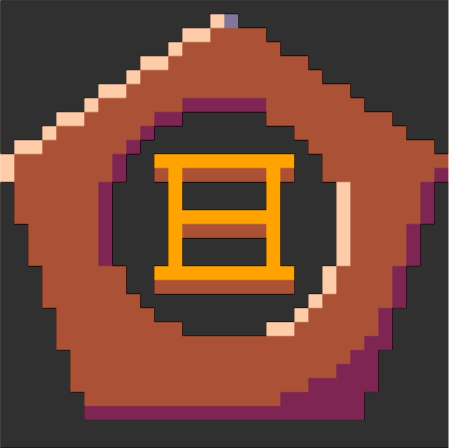








This cartridge is a library cartridge intended to be used by some of my other cartridges. You can use it too, if you'd like. For utilities, it offers the one-button ability to permanently install or uninstall the files from your Picotron system drive. I use this to install new utilities to/from /appdata/system/util/, but you can install and uninstall files to any permanent storage location with it.
Once loaded, in /ram/cart/exports/, you will find main.lua. This can be copied into your project and included, or installed by my yotta dependency and package manager (released separately). This utility shim offers the following functions which you can either call in your init/draw/update lifecycle functions, or use to replace your lifecycle functions outright. I tend to do the latter.
hi there
edit: i've updated this a bit and put this into an installer cartridge (here) which can also be installed via yotta, a package and dependency manager.
i've already wanted to throw out what i'm working on and start a cart from scratch a few times and am accustomed to being able to use PICO-8's reset to do so. this doesn't seem to work well here, and i don't like just closing and reopening picotron. we have save and load but not reset or new. so... i made new.
you can place this code in /appdata/system/util/new.lua:
-- remove current cart and replace with template cart
source_template = "/appdata/new/template.p64"
default_filename = "/untitled.p64"
if(fstat("/appdata/new") != "folder") mkdir("/appdata/new")
-- (most of this copied from /system/util/load.lua, thx zep)
-- remove currently loaded cartridge
[ [size=16][color=#ffaabb] [ Continue Reading.. ] [/color][/size] ](/bbs/?pid=143060#p) |

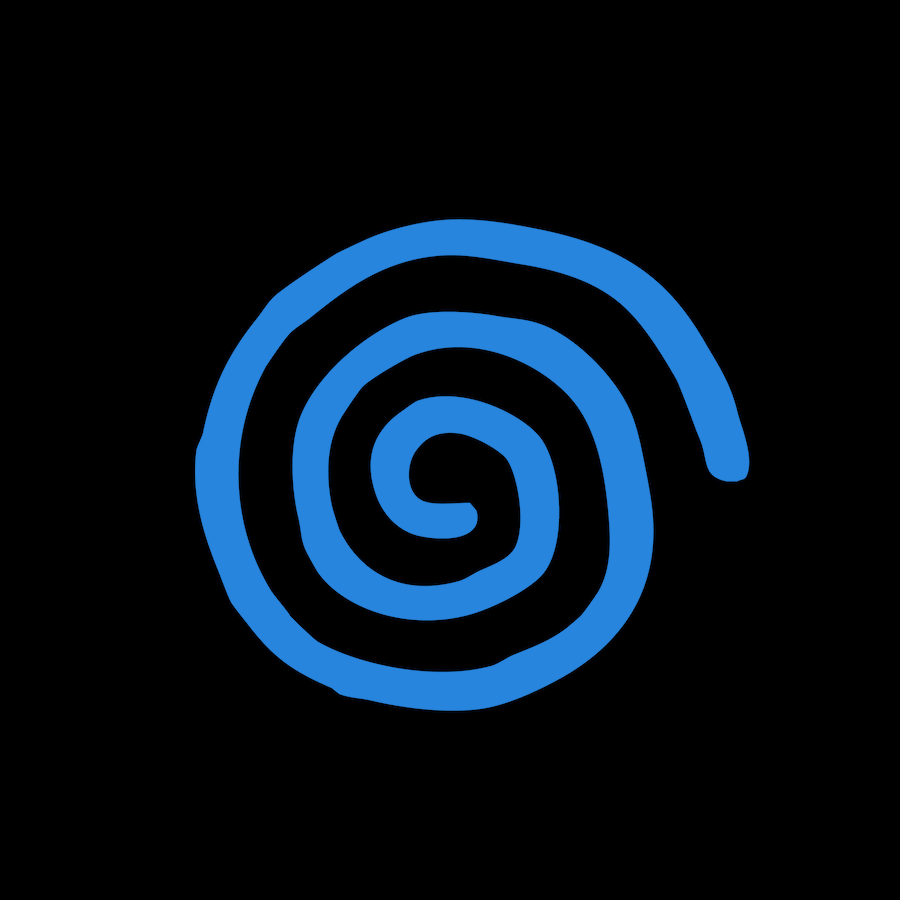
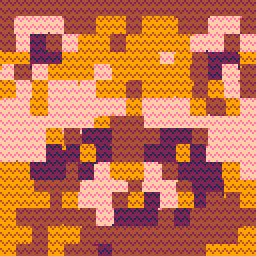
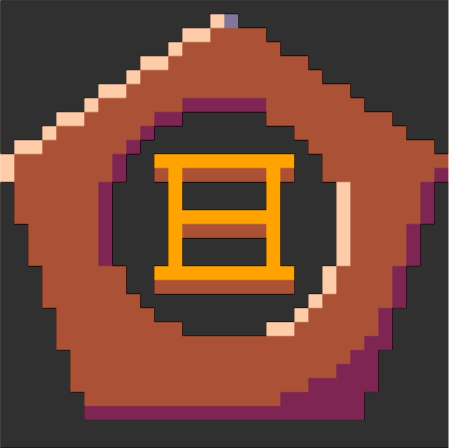
not a game, not interactive. just an animation. the header for this section claimed to appreciate curiosities :)
it's within a month or so of easter here in the united states, and being within a month of a holiday means retailers are all keen to sell varying confections with absurd sugar contents vaguely themed after the season. "peeps" are a hallmark of this time of year for a lot of people, as a result. they're little marshmallow sweets with what amounts to a pure sugar coating on them. they usually come in packs of 4 or 8, and are shaped like small animals, typically bunnies or chicks (baby chickens...). i don't think they're often widely distributed outside the united states and canada.
there's a recurring urban rumor i hear every year that claims that peeps have their little eyes burnt on with lasers at the factory after they're formed. sadly, this isn't true, but the rumor continues circulating nonetheless. i was talking about this with a friend, and decided to animate a little view into the hypothetical peep factory where the peeps are granted their faces.
i spent my time very wisely today while on an extremely unproductive conference call, and now you can benefit from my varied attentional deficiencies.
please enjoy some emoji sprites, completely free for you to use. they work great on the forum here, but i think i'll also put them into my textbox dialogue parser so characters can emoji at the player. maybe that's fun, maybe that's insufferable. i guess i'll find out!
|
|
[8x8] |
|
|
[8x8] |
|
|
[8x8] |
|
|
[8x8] |
|
|
[8x8] |
|
|
[8x8] |
|
|
[8x8] |
|
|
[8x8] |
|
|
[8x8] |
|
|
[8x8] |
|
|
[8x8] |
|
|
[8x8] |
|
|
[8x8] |
|
|
[8x8] |
|
|
[8x8] |
|
|
[8x8] |
|
|
[8x8] |
|
|
[8x8] |
|
|
[8x8] |
|
|
[8x8] |
|
|
[8x8] |
|
|
[8x8] |
|
|
[8x8] |
|
|
[8x8] |
|
|
[8x8] |
|
|
[8x8] |
|
|
[8x8] |
|
|
[8x8] |
|
|
[8x8] |
|
|
[8x8] |
|
|
[8x8] |
|
|
[8x8] |








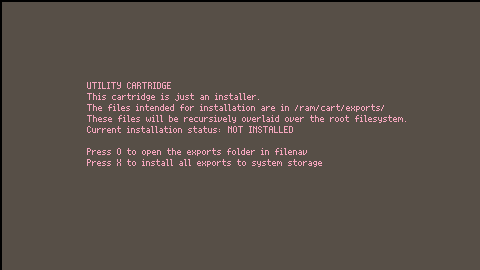
 0 comments
0 comments