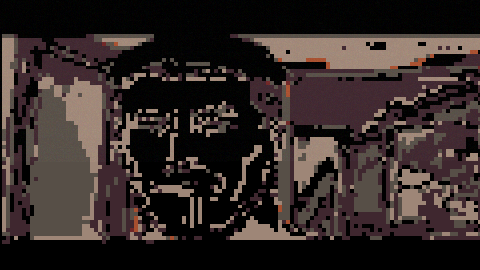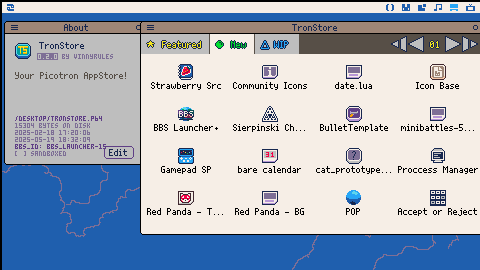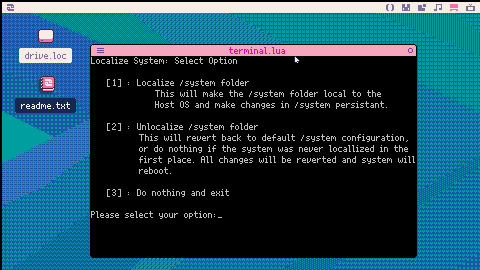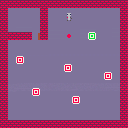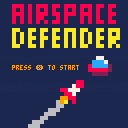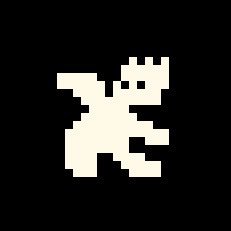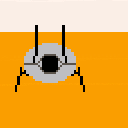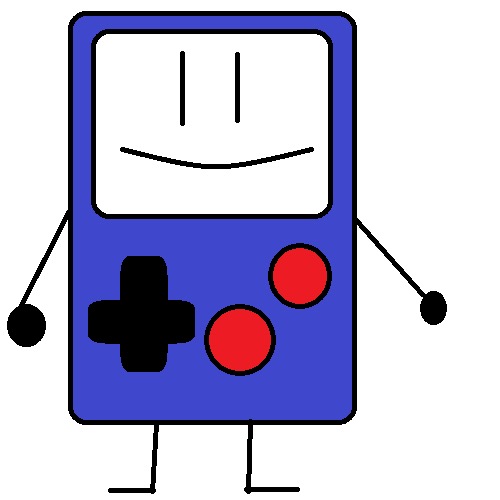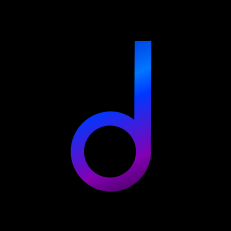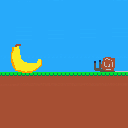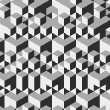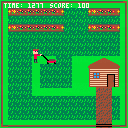It plays raw, headerless unsigned 8-bit PCM @ 44100Hz!
For technical info, see here:
https://www.lexaloffle.com/bbs/?tid=149091
USAGE: audio /full/path/to/file
This will play any .raw audio file exported by Audacity when exported as Raw (headerless) unsigned 8-bit PCM (stereo) at 44100 Hz.
Hello! I whipped up this stupid meme in about an hour..
So let me tell you how it works!
Audio
So, I used @luchak 's Picotron PCM Driver: https://www.lexaloffle.com/bbs/?tid=141655
It uses Unsigned 8bit PCM @ 44100KHz, so I used audacity to export my normal audio file as a Raw (headerless) 8bit Unsigned PCM Audio file at 44100KHz.
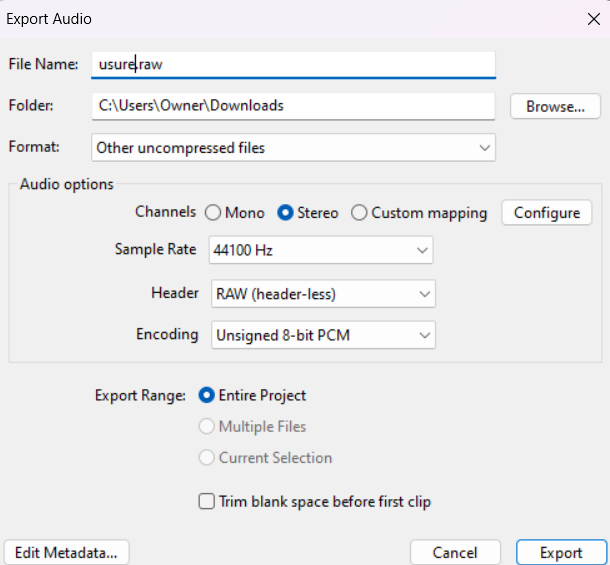
I then dropped that into my cart, and that's that.
As for playback, here is my code:
include "pcm.lua"
audioraw = nil
sample = 1 -- Index in terms of frames (left and right samples)
function get_audio(n_samples)
local sound_left = userdata('f64', n_samples)
[ [size=16][color=#ffaabb] [ Continue Reading.. ] [/color][/size] ](/bbs/?pid=167276#p) |

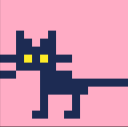

Hello! Welcome to TronStore!
Its a small appstore I just made for Picotron.
It loads carts from bbs:// and displays them somewhat neatly.
You can run apps sandboxed without installing, or you can install them!
When you install an app, it installs it to /appdata/TronStore
The code is a bit jank, but if you'd like to improve upon this code, go right ahead!
You can browse sandboxed / on web, but installation and running only works when TronStore is installed.
Also, it's pretty slow, since it fetches every BBS entry in the current tab, so it won't redraw whenever its loading bbs entries.
.png)



Uname util! It displays OS info.
Here it is!
-- uname.lua - Simple terminal utility to display info about your OS!
-- VERSION: 1.0.0
-- AUTHOR: VinnyRules
-- INSTALLATION: Throw this file into your /appdata/system/util folder, or make one if you don't already have one!
-- USAGE: Just run "uname" in your terminal!
local info = fetch_metadata("/system")
print(tostr(info.title).." "..tostr(info.version).."\n"..tostr(info.author).."\n"..tostr(info.notes)) |
Example output:
Picotron Workstation OS 0.2.0d lexaloffle (c) 2022-25 Lexaloffle Games LLP |

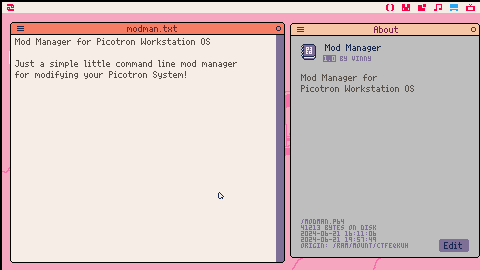
Mod Manager
Mod Manager is a simple tool for modifying your system!
Installation
Simply install the cart to your system and run it! The first time you run, you will be prompted
to select a mod path. This is where Mod Manager will look for ".mod" files to load.
Next time you run, if there are any ".mod" files in that directory, they will load it!
Command Line Usage
modman - Starts Mod Manager and loads mods
modman --config - Opens Mod Manager Configurator
modman --force - Reloads Mod Manager even after running for the first time in the session
modman --compile [path/to/uncompiledmod.txt] - Compiles mod and stores it in "compiled.mod"

"Open in Terminal" in FileNav!
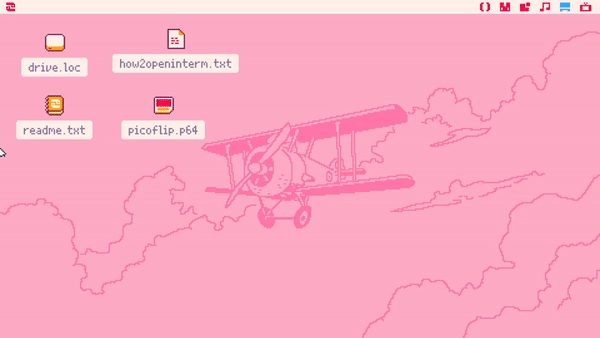
Here, you can see it big and clear, a "Open in Terminal" option in FileNav!
How did I do this?
By modifying "/system/apps/terminal.lua" and "/system/apps/filenav.p64", you can do this yourself!
Before modifying anything in "/system", if you want it to stay after reboot, check out my Localize System Tool!
NOTE: Localizing your system folder can be very dangerous. It can brick your Picotron installation, and even allow malicious carts to install themselves and harm your actual OS drive. This demonstration wont do as such, but be careful when installing untrusted carts. This will also keep your system at the same version that it was localized at, and you will need to unlocalize your system to update, and you will lose all of your changes
An alternative to localizing your system is sedish.


Localize System - A small tool for managing and saving your /system folder!
Normally in Picotron, when you make changes to /system, they go away on reboot. This is fine, and actually ideal, because any errors could easily brick your Picotron installation, or even allow malicious programs to gain kernel permissions (THIS IS VERY BAD. THEY COULD ACCESS YOUR ACTUAL OS).
NOTE: Localizing your system folder can be very dangerous. It can brick your Picotron installation, and even allow malicious carts to install themselves and harm your actual OS drive. This program wont do as such, but be careful when installing untrusted carts. This will also keep your system at the same version that it was localized at, and you will need to unlocalize your system to update, and you will lose all of your changes
Welcome to the Lemonade Stand!
Get Money, Upgrade your stand, and win!
You win when you fully upgrade everything
CONTROLS:
X - Open Upgrade Menu or Buy Upgrade
O - Close Upgrade Menu
Up/Down - Change Upgrade Selection
NOTE:
I know this game has been done before, and way better, but I wanted to make this anyway.
Welcome to Rolly Guy! You are a sphere and need to get your shoes from the store! Survive through all of the levels and get your new shoes!
Controls:
up: Jump
left/right: Move Left or Right
x: Jump (for mobile)
Stand on the yellow pad at the end of the level to advance to the next one
Watch out for spikes! You have 3 lives!
It's pretty easy? Right?



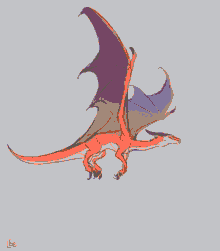
LAWNMOWING MAYHEM 3.0.0
In this game, you need to cut your grass, and QUICK!
Avoid mowing over the flowers, get all the grass, and get the highest score possible!
If you run out of time, you lose.
Controls and scoring information are in the game, but here are the controls and scoring information anyway ;)
Controls:
Up/Down/Left/Right: Move
X: Turn around
O: Turn lawn mower on and off
Scoring:
Mow tall grass: +10
Mow already cut grass: -5
Mow flowers: -20
Remaining time gets added to score at end.
Rocks:
If you put your mower on rocks without turning it of, it's game over!
Water:
You can't walk on water, but if you try to push your mower into the water, its also game over!


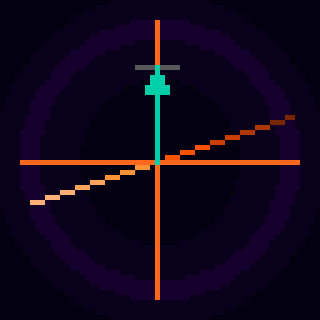







 0 comments
0 comments