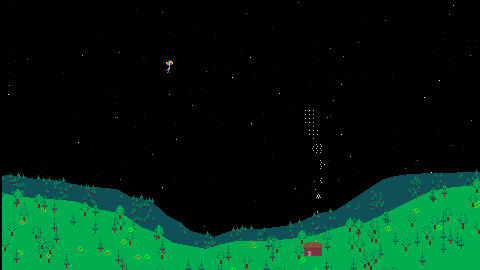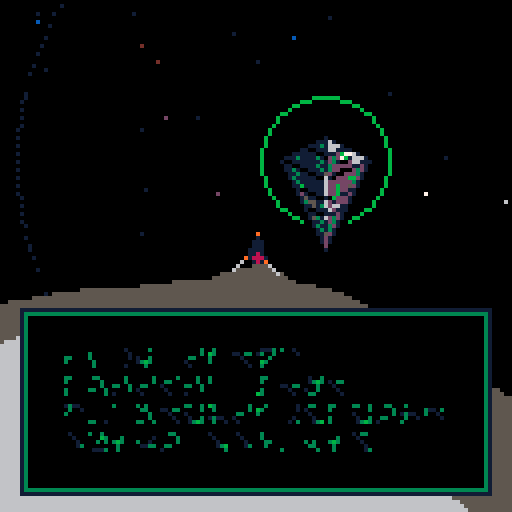I'm a physics teacher and my students always have a really hard time visualizing vector addition early on, so I decided to make a little tool so they can play around with 2-D vectors.
- Up to 6 vectors and their resultant vector.
- Can be arranged from the origin or tip-to-tail
- Can view Cartesian components or polar representation
- Grid can be zoomed and panned
Things I may add:
- Short tutorial or at least a "controls" tab
- Viewing x/y vector components or angles on the grid
- Choose your vectors' colors
- ...?
Please let me know if you think it needs any adjustments.
How to use:
- Click on "Add Vector" button, then click anywhere on the grid to set the tip of the vector.

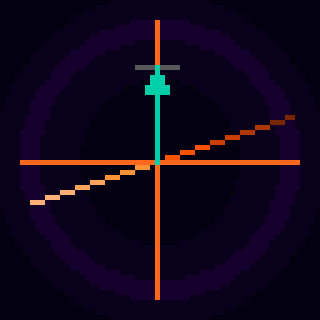
I've run into an issue in a particular cart while running in screensaver/wallpaper mode. It seems to be some kind of issue with srand() but using seeds and clearing them works fine everywhere else in the program except in one place.
Here's a gif of part of the screen with the program running normally:
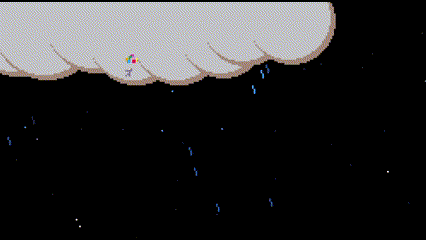
and here's when running as a wallpaper or screensaver:
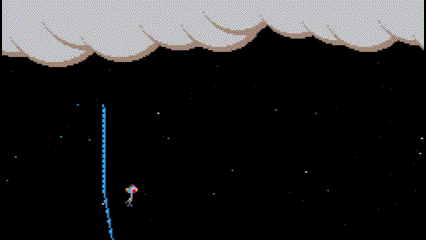
You can see that the raindrops' locations and colors are not being randomized here. There are several other elements in the scene which are being randomized correctly, which is the strange part. Has anyone else run into a similar issue?
Here's the cart, as-is. The code-snippet in question is in the rain.lua script, which is adapted from @donswelt 's Tiny Rain:

Orbital v1.0
Story:
In the distant future, an AI-piloted ship arrives in a distant star cluster. Its mission: to search for signs of intelligent life. You are that AI.
Gameplay:
Navigate star systems and land on planets searching for clues to what happened to a long lost civilization. As you discover alien artifacts, you may gain abilities. Absorb special minerals on the planets to replenish your energy. No enemies or time limit, but watch your fuel levels and don't crash into a star or a planet surface (nose-to-ground collision).
Controls:

Saving:
This game supports saving/loading. It should work in the web version depending on your browser settings, but it definitely works if you grab the cart and run it locally. Will save automatically after the intro text is read, and after each artifact is found. You can also save through the in-game menu under "options" at any time. If you save in space, you will load exactly where you were, but if you save while on a planet, you will reload back in space where you were when you encountered the planet.

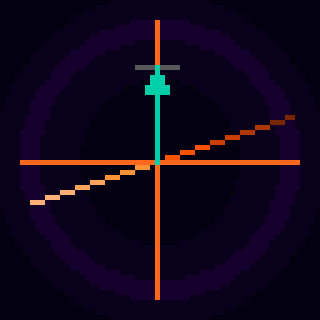
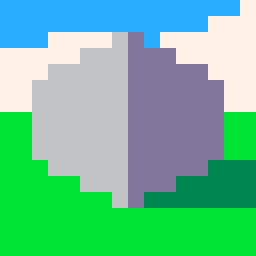


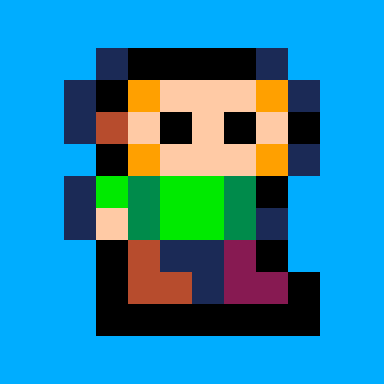











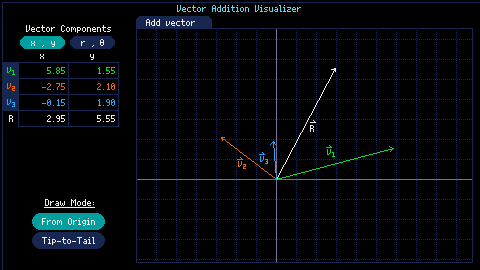
 2 comments
2 comments