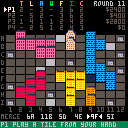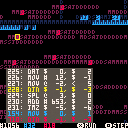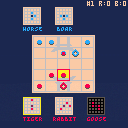TankZilla is an asymmetric sci-fi wargame, where you have to defend your outpost against the AI controlled megatank "TankZilla".
The red AI and blue player take turns controlling their units in a few phases; first there is a move phase followed by an attack phase, and some units get a secondary move phase. After this the other player goes.
TankZilla (the red megatank) wins if it destroys your outpost and then escapes southward. The blue defence force that you control can win by destroying the TankZilla unit.
Your (blue) defense units:
HOVR - Hover tank. Movement 4. Attack 3. Range 2. Defense 2. Gets a secondary movement of 3.
HVY - Heavy tank. Movement 3. Attack 4. Range 2. Defense 2.
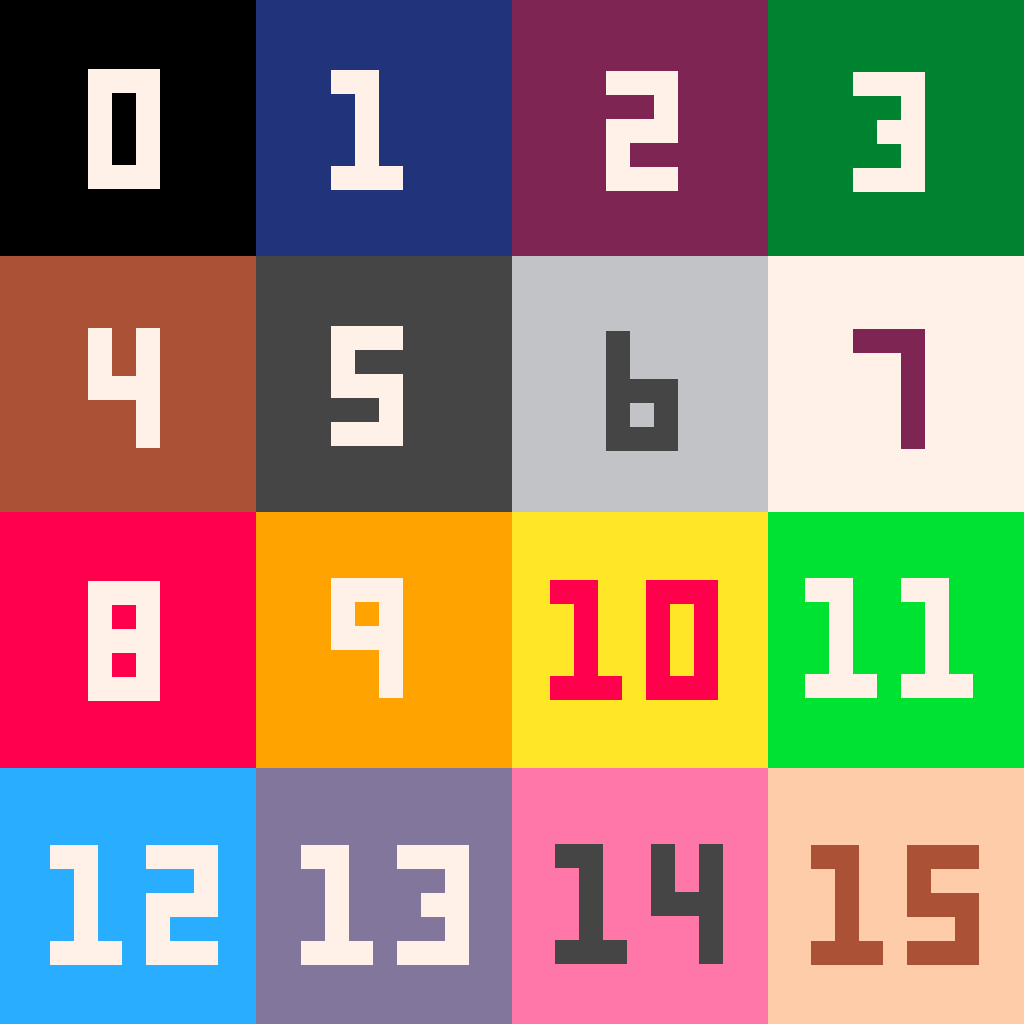

PICO-8 adaption of the 1964 strategic boardgame Acquire. The objective of Acquire is to earn the most money through investing in and developing hotel chains.
Controls
- Left/right arrow keys, select an option (tile, stocks, etc).
- [o] / z to show (toggle) the reference stocks information.
- [x] / x to play the selected option.
Rules
Watch this short (6:55) video on how to play Acquire
The objective of Acquire is to earn the most money through investing in and developing hotel chains (as identified by T, L, A, W, F, I, C).
Players can found hotel chains, buy stocks in them, merge chains which will give bonus payouts and expand chains to increase their stock value. Each player starts with $6000 in cash and 6 location tiles, hidden from other players. You are player 1 (P1) and will be playing against 3 AI players (P2-P4). A random player starts.
Corewar is played between two programs written in Redcode, a low-level language similar to assembly.
Players write a program to eliminate all opponents in the memory (core) of the virtual computer.
The "sandbox" goal of Corewar is to write code that will cause your opponent code to terminate.
A set of challenges with incremental difficulty (like in all Zachlikes) is yet to be created.
This game is part of the Zachlike Jam and currently work in progress.
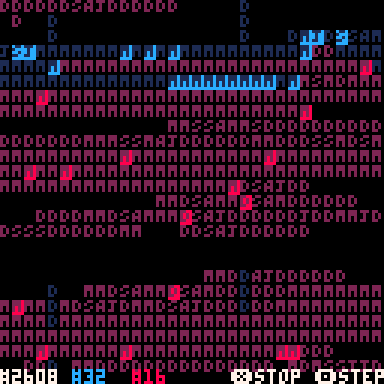
The above screen with the dancing letters shows a 800 cell memory (core), with 1 instruction per memory
location. The letters represent the first character of the opcode stored in that memory location


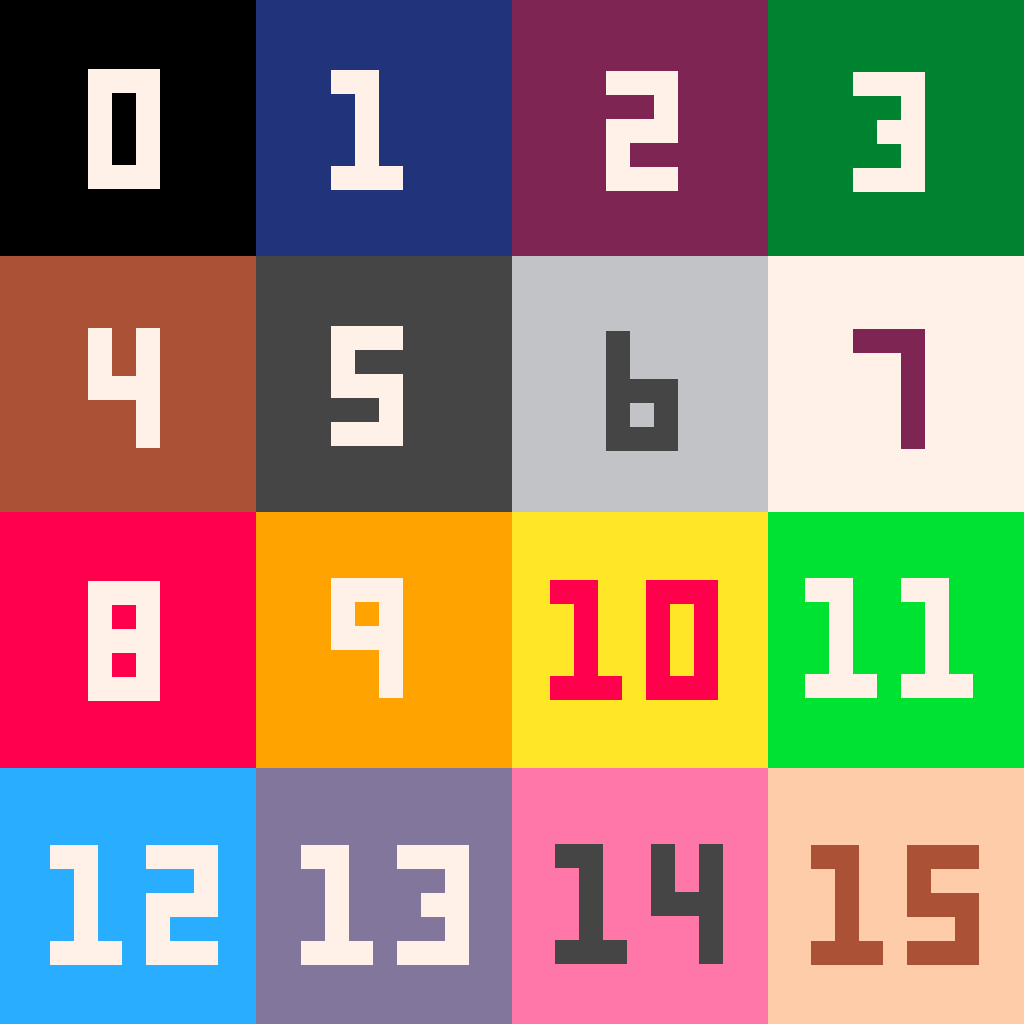
Onitama is a chess-like abstract strategy boardgame.
The game is played on a 5x5 board. Each player has five pawns, with the master pawn starting in the middle. At the begin of the game, 5 move cards are randomly selected out of the total of 16 animal moves. The goal is to capture the opponent's master pawn or to move on top of their master's starting position.
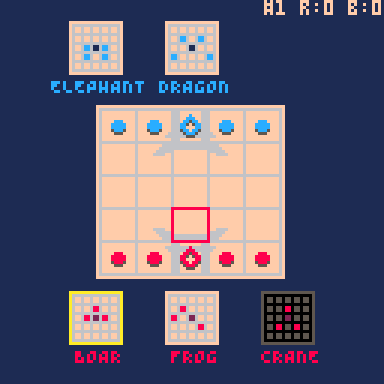
You can play against an AI with 3 difficulty levels, or "pass 'n play" against another human.
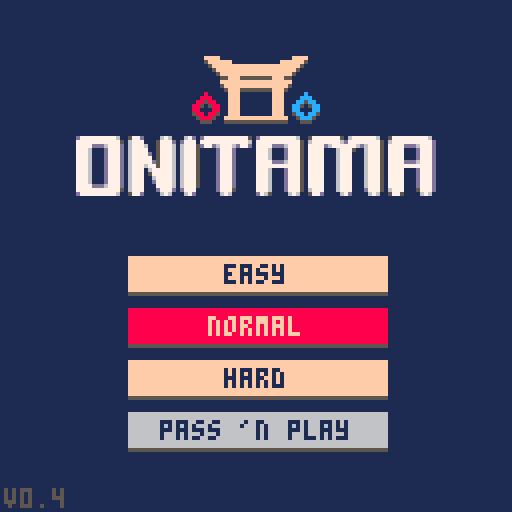
Controls
- Arrow keys, move the board cursor for pawn / destination selection.
- [o] / z to switch between move cards.
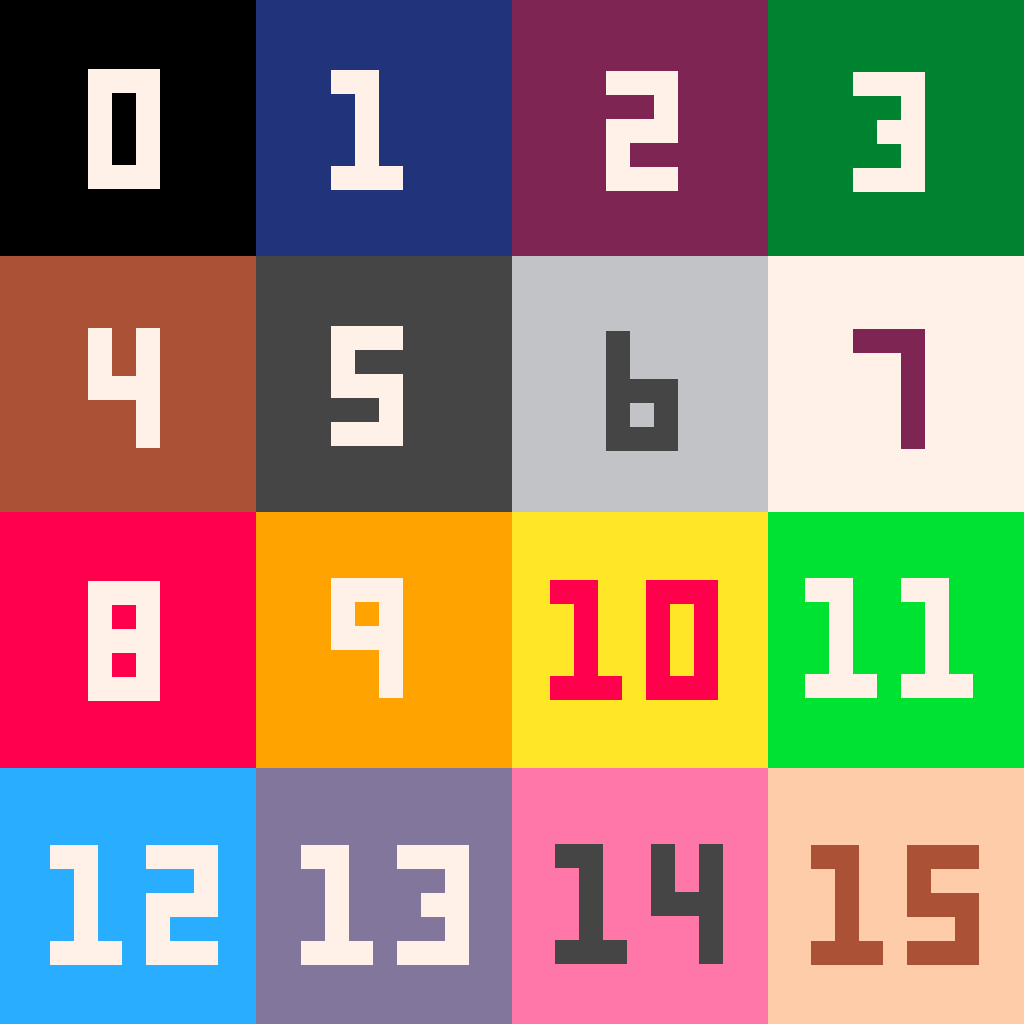









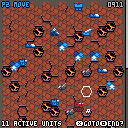
 9 comments
9 comments