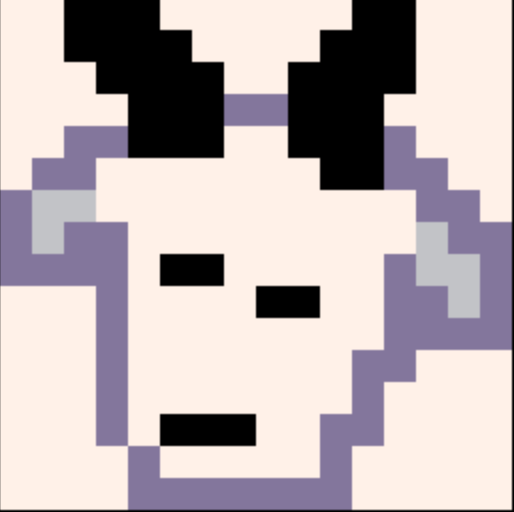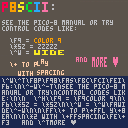Usage (requires keyboard): Type text including control codes (\n, \f, \^, #, and more) live in your terminal and see the result displayed on screen...
You could also just edit a print() statement in a dummy cart and reload... but there's something about being able to edit color/spacing/etc 'live', especially for codes like + and \^v that can take a lot of trial-and-error tweaking.
In the comments below I have a larger utility cart version of this that includes help, save/load/export, and so on. But this first post is trying to pack a subset of that into 560 characters for TweetTweetJam.
p.s. The tweetcart it doesn't quite support all the P8SCII codes (no \a, |, -, and likely more), but the full cart in the comments supports most of them (still not \a).

As I am very new to P8SCII, @icegoat, could you have a few options please.
-
For this editor as you have blocked P and ENTER for menu, have some special key to bring up the standard menu. For instance I used TAB in mine.
-
Have a help or something. Type "H" or "/" or "?" by itself and ENTER and a page appears showing every P8SCII command - and still allows you to enter code from there, typing exactly as the help shows.
- Flash a cursor to show where the cursor is. This would be useful for instance using P8SCII moving the cursor but not actually typing anything there.
I realize this would break your TWEET, however I believe the functionality of your cart would go up tremendously.
It could certainly be possible for @zep to add an option like EXTCMD("HELP-P8SCII") and it would clear the screen and fill it 3/4 of the way with the best and most useful of P8SCII. EXTCMD("HELP") in general could bring up general help.
I know there's space in the Pico-8 system to do all this.

Hi— thanks for the ideas! I’ll post a more detailed p8scii cart some time soon which already has some of these, and also lets you export the p8scii to copy to another cart— this was just a fun excuse to fit a subset of it in 560 chars.
Having a key that brings up a ‘cheat sheet’ is a good idea, I can add that.
Also, even if a cart disables enter/p, I think you can hold them down for a short time and it will force the menu to come up— a useful trick.

Ah ! It does, that's very good to know, @icegoat. Last time I made a text entry I turned off the normal pause key and redirected it to TAB.
And yes a cheat sheet will definitely help. I am completely new to P8SCII yet the method is very familiar to what I did years ago in S2 - to have complex text appear anywhere and everywhere, text color, size, icons, position, animation factors, etc.
holding down "P" does bring it up. Nice ! There are a great many carts I did not know how to exit cause they blocked the normal "P" key in lieu of typing.

Here's an expanded non-tweetcart version of the P8SCII editor/visualizer, with help, a better cursor, and so on.
It's a work in progress, but it lets you live-edit-and-visualize P8SCII (most codes), as well as save your current P8SCII string to persistent memory, or export it to the clipboard or a local file (only if running locally) for easy copying into another cart.

Yep, @icegoat. You're running into the same dilemma I am.
I'm finishing working on a useful function ATM but when I'm done with that and the main game I put on hold for a sec, after that I have a program I want to work on that does in fact take advantage of the 256-byte SRAM you have.
And - I want to use the clipboard. I had to give it some thought. If you're running my cart in RG-350 or on a cellphone - how do you use the clipboard ?
So, yeah, not easily I imagine as both just have the arrow keys, (A) (B) and (Start) available to select. Nothing else.
Nonetheless, it will use Lexaloffle for the clipboard and encrypted data, There's a reason for the encryption. :)
I tried your cart above, does it have help yet ? What are the instructions to bring up assistance if it's coded ?

Hi @dw817-- in this cart version, pressing Enter should bring up the pause menu as normal, but that menu now includes options to bring up help (Examples) or to save/export. And arrow keys and delete can be used to more easily edit the p8scii text.
It uses the 256 bytes of dget/dset persistent memory to let you save your work to the cart, or export it, but those won't work on all platforms (I'd assume clipboard wouldn't be accessible on a handheld, saving to a local file with PRINTH doesn't work on the BBS, etc). I played around briefly with some of the stat commands like stat(102) which can tell you whether a cart is running locally or online, so I could pop up a message like "save to file not available on BBS".

Hi @icegoat.
I'm happy to report that "P8 Player" for the cellphone and "Tac-08" for the RG-350 use DSET/DGET just fine. They of course do not have a keyboard and I wouldn't know how to access the clipboard.
Outside of that, this is some great work !
It does indeed remember what I typed when saved to SRAM through rebooting.
I looked up your STAT(102) as well.
https://pico-8.fandom.com/wiki/Stat#.7B100.E2.80.A6102.7D_BBS_information
This is not included in the online information which rather surprises me. Is there a more complete HELP for Pico-8 that is contained all in one text or online page ?
https://www.lexaloffle.com/dl/docs/pico-8_manual.html
In any case this is quite nice. Pressing ENTER does indeed bring up a menu of options. Very useful and instructional. I can learn from this. Gold star work.
[Please log in to post a comment]