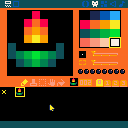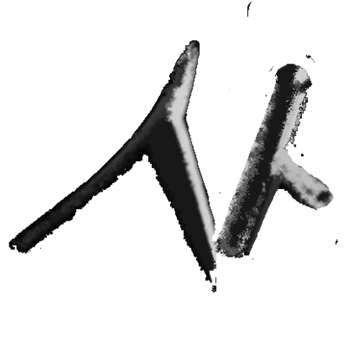IN ORDER to make use of this, you must load this cart in Pico-8.
load #esiyc |
Now that you've become familiar with Pico-8's own Sprite Editor and are familiar with the unique way of changing the 16-colors to a different set, you may have already picked out a perfect 16-colors for your cart.
Yet in the sprite editor you have to manually remember what colors you've transposed with others which can be a bit of a headache.
I offer this simple solution. LOCK the colors in after the program exits.
So if you run this cart, (ctr-R), then press (O), then RIGHT after that press [ESC] to exit. You can then bring up your sprite editor and see your own custom palette in use, allowing you to easily color and paint the sprites using the custom color set you have created.
See for instance the mounted torch I made using 4-colors of green and 4-colors for the fire.
To reset back to default colors either type RUN and press [ESC] right then or run it through the entire cycle where the palette is restored manually. Typing RUN on any cart automatically resets any color changes you've made.
HOPE THIS HELPS !
[Please log in to post a comment]