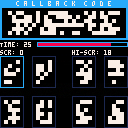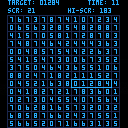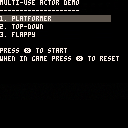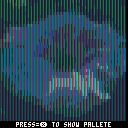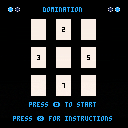I made a bunch of projects about 2 years ago. I used VSCode to do the development as I struggle to read the pico font.
I generally made my projects like this:
https://github.com/gcoulby/pico-8-reusable-actor
My p8 files normally looked like this:
cartdata("gcou_domination")
#include _debug.lua
#include _globals.lua
#include _utils.lua
#include splash.lua
#include draw_functions.lua
#include game_logic.lua
#include main_menu.lua
#include main.lua |
Then I just do all my work in lua files.
Fast forward to now, I am trying to teach my friend Pico and I opened my old projects and there is just endless errors, the pico extensions no longer seem to work on Lua files, the lua language server seems to be a LOT stricter with linting.
I get all of these types of errors (some of them are actual issues, which pico doesn't seem to mind about others are Lua rules that intentionally overrided by pico (e.g., += -= etc)
Unexpected symbol +=. [ [size=16][color=#ffaabb] [ Continue Reading.. ] [/color][/size] ](/bbs/?pid=161502#p) |
This is a PICO-8 game I made called Isolation Breach. It is based one of the hacking mini game from Alien Isolation.

Instructions
The goal of the game is to identify the patterns in the callback code and select them from the bottom in order from left to right.
You can move the cursor around the screen using ⬅️➡️ and pressing 🅾️ to select a number.
You will gain points based on the time it takes you to find the target number and the level of difficulty you have selected.
This game stores your high score locally on your PICO-8 console.



This is a PICO-8 game I made called Number Hunter. It is based on hacking mini games I used to play on FiveM servers.
Instructions
The goal of the game is find the fixed target number amongst the constant random generation of numbers on the screen.
You can move the cursor around the screen using ⬅️➡️ and pressing 🅾️ to select a number.
You will gain points based on the time it takes you to find the target number and the level of difficulty you have selected.
This game stores your high score locally on your PICO-8 console.
Source Code
While the code is available from within the embedded PICO-8 console above, the project is also available on GitHub https://github.com/gcoulby/number-hunter-p8


What is this?
FULL CODE AT: https://github.com/gcoulby/pico-8-reusable-actor
> THIS IS ACTUALLY LICENSED AS CC4-BY-SA and I have no issues with this being used commercially if you wish to use this without attribution, please contact me.
This project is completely free to use and modify. If you appreciate my work, and would like to say thank you, you can buy me a coffee:
Pico-8 Actor Class
This is a simple class for creating actors in Pico-8. It's a work in progress, I'm open to suggestions and improvements.
Pico-8 is a fantasy console for making, sharing and playing tiny games and other computer programs. It is developed by Lexaloffle Games. You can find out more about Pico-8 here: https://www.lexaloffle.com/pico-8.php

What is this
This is just a simple tech demo. I was curious to see how recognisable an RGB image would be if it were mapped to the screen in the same way LED TVs/monitors draw colors with RGB.
Since each fake pixel is 33px - this gives a grand usable screen space of 4242px!!!!!
I went looking for 42*42 picture to experiment with and found this one (which I selected as it was the only one I could find that wasn't a person)
42px version:

This is my first PICO-8 game. I thought I would remake a Nintendo GameBoy game I made, which I was planning on redoing anyway, as I was not happy with the interrupt handlers.
However, I am glad I bought the PICO-8 license, as this has been a fantastic experience.
The source code for the project is available at https://github.com/gcoulby/domination-p8
Instructions
The goal of the game is to have the most cards.
You play a card by moving the cursor in your hand with ⬅️➡️ and pressing 🅾️ to select a card.
Select an available slot on the board and press 🅾️ to play it.
Cards can be won by placing your card adjacent to an opponent's card.

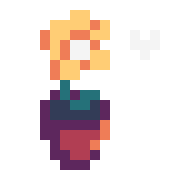






 0 comments
0 comments