While I addressed this earlier. I thought I would get more into detail with this post.
Now I'm pretty sure a great many of you just run PICO8.EXE or click the icon to get it going, but if you check the online instructions found HERE:
https://www.lexaloffle.com/dl/docs/pico-8_manual.html#PICO_8_User_Manual
You will see you can create a BATCH file that changes the very way you interact and view Pico-8, definitely taking full advantage of your screen margins.
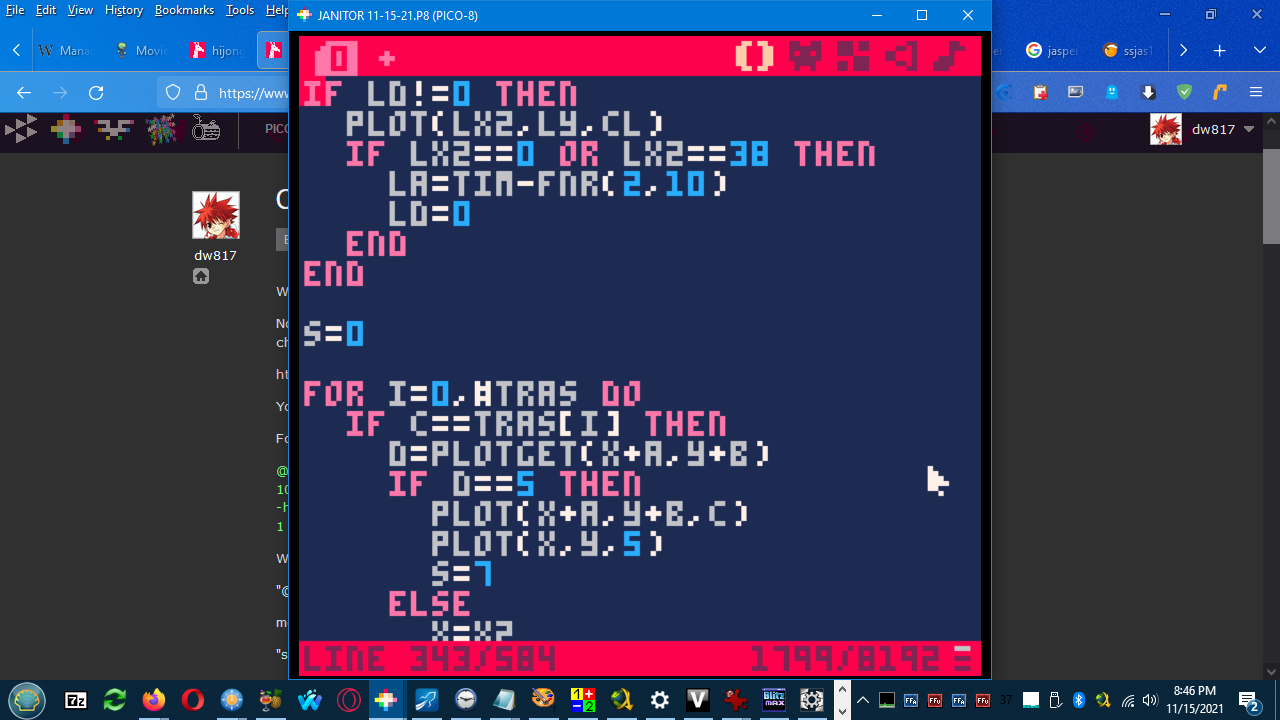
For instance, this is one I created for myself, "p8.bat"
@start pico8.exe -software_blit 0 -gif_len 240 -windowed 1 -width 702 -height 650 -draw_rect 10,5,682,640 -sound 128 -music 128 -pixel_perfect 0 -desktop c:\david\Pico-8\pico-8_win32!snaps -home c:\david\pico-8\pico-8_win32 -foreground_sleep_ms 0 -background_sleep_ms 1000 -accept_future 1 -gui_theme 1
We can go through it if you like.
"@"
means to hide this when run in batch, the mess of text above will not appear.
"start"
means to run this batch file but once it's complete CLOSE this DOS window, don't leave it open.
pico8.exe
is of course your main executable.
-software_blit 0
This will use your GPU to render the screen instead of rendering it with slower GDI.
-gif_len 240
When you record a GIF video, you normally only get so much time to do so. This gives you up to 4-minutes. I highly recommend VIRTUALDUB Freeware video editor to fine-tune your Pico-8 GIF before posting it.
-windowed 1
This creates a window you can see in amongst your others already open. If set to zero then it will take the full-screen where all you can see is Pico-8 and nothing else.
-width 702
Set the exact window size across. For my 1280x720 display I have found 702 to cover what I need.
-height 650
Set the exact window size down. For my 1280x720 display I have found 650 to cover what I need.
-draw_rect 10,5,682,640
This is a little complex. It specifies the exact location within the window you've created with your -width and -height - where precisely the Pico-8 display will appear and at what size. Experimentation is key.
-sound 128
This makes sure Pico-8 is as loud as it can be. Obviously you can adjust your system's volume (or just turn the knob on your speaker) to make it quieter.
-music 128
Much like -sound this makes it as loud as can be.
-pixel_perfect 0
Pixel Perfect turned OFF ensures you can have a slightly longer across pixel than down, that is if you configure your screen to do so. It's personal preference. As we have widescreen monitors today I like to give a few pixels extra across per pixel to compensate.
-desktop c:\david\pico-8\pico-8_win32!snaps
Any pictures or videos you save will appear in this directory.
-home c:\david\pico-8\pico-8_win32
This will tell where to store important directories such as:
backup ... any time you save your program a backup copy is kept here.
bbs ... this is used to keep track of your favorites for SPLORE.
cdata ... this has the save game location for any cart that uses the cartdata() command.
cstore ... this has the save game location for any making use of the cstore() command.
demos ... this directory has every .p8 demo that comes pre-packaged with Pico-8.
-foreground_sleep_ms 0
Tells how many milliseconds to give time back to your system. If you use zero, provided there are no other higher priority tasks running, your Pico-8 cart will run maximum speed and efficiency. Only increase this # if you are experiencing too much CPU usage.
-background_sleep_ms 1000
This number may be too high for you. Try it out and click outside the Pico-8 frame and then move the mouse in it. You will see the whole Pico-8 system grinds to a halt moving the cursor only once every second.
accept_future 1
This will allow you to load any Pico-8 cart that may have been written with a future version of this particular Pico-8 engine.
-gui_theme 1
One will give you brighter colors whereas zero the default color brightness.
. . .
And there you have it !
There are many other pico-8 configuration options available. Be sure to examine them all as seen in the documentation link above.
Take time out to discover BATCH files to facilitate and enhance your Pico-8 experience and access. And of course you can run as many copies of Pico-8 as you choose. I often have 2-3 running in the background to help me with my graphics, ASCII set, and coding.
Hope This Helps !
[Please log in to post a comment]






