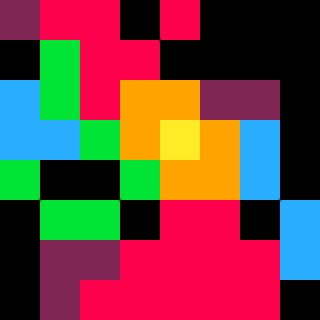Hi all,
Is the Rasbperry Pi version of the pico8 binary that comes with the 0.1.9b zipfile supposed to be statically linked? Note that I'm asking specifically about pico8, NOT pico8_dyn.
My copy of the pico8 binary from the 0.1.9b zipfile is dynamically linked, unfortunately. When I tried to run pico8 after unzipping version 0.1.9b on top of my 0.1.8 install, it started complaining about a missing libwiringPi.so.
Note that other people ([1] & [2], linked below) are also having problems launching the statically linked Raspi version.
Here's the binary that I got from the 0.1.9b zipfile:
$ file pico8 pico8: ELF 32-bit LSB executable, ARM, EABI5 version 1 (SYSV), dynamically linked, interpreter /lib/ld-linux-armhf.so.3, for GNU/Linux 2.6.32, BuildID[sha1]=2b6b9f76d74fa2ce00530c81dd82d84646693f09, stripped $ strings pico8 | grep '^0.1.' 0.1.9b |
Silly me, I deleted all of my copies of the 0.1.8 zipfile, so I can't double check that the pico8 binary is actually statically linked; I don't see on the website where you can download old versions of the zipfile.
I was able to work around the missing libwiringPi.so by following the instructions on the author's website for installing it, it installs into /usr/local/lib, and sets up symlinks in /usr/lib.
Thanks,
Brian
[1] - Pi version of PICO-8 not launching
[2] - rpi B+ pico8
Instructions for installing libwiringPi
You'll need network access for your Raspberry Pi, as you'll be installing a package called git, then downloading the source code for libwiringPi.
You'll need a command shell on your Raspi in order to install libwiringPi. You have 2 options:
1) You can SSH in to your Raspi if you have SSH set up in raspi-config
2) You can quit Emulation Station in order to start a command shell; you'll need to have a keyboard plugged in to your Raspi. Quit Emulation Station to a shell by pressing Start on your joystick, choosing Quit, then Quit EmulationStation.
Once you have a command shell open, type in the lines of text below that do not start with hash marks '#'; the hash marks are comments for you, the comments are explaining what the commands you are typing are doing.
2016-11-15: PLEASE NOTE, THESE INSTRUCTIONS ARE OUTDATED; JUST USE THE COMMAND 'sudo apt-get install wiringpi' TO INSTALL THE WIRINGPI LIBRARIES
# Note: you should be logged in to your Raspberry Pi at this point... # Verify your 'pico8' static binary is missing 'libwiringPi' # If you unpacked the PICO-8 Raspberry Pi zipfile to another location # besides /home/pi/pico-8, then please use that path in this next command cd /home/pi/pico-8 # Run the "ldd" command, and pipe the output through "grep" # If you see "libwiringPi.so => not found" in the output of this command, # then you need to build "libwiringPi" ldd pico8 | grep "not found" # Past this point, it's assumed that you're trying to build "libwiringPi"... # Install 'git'; the "sudo" command gives us privileges to install packages sudo apt-get install git # create a temporary directory in your "home directory" cd ~; mkdir tmp; cd tmp # Run 'git clone' in order to get a copy of the libwiringPi source code; # no "sudo" required for this git clone git://git.drogon.net/wiringPi wiringPi.git # you'll see a few lines of text, starting with... # "Cloning into 'wiringPi.git'..." # After the repo is cloned to your Raspi, run cd wiringPi.git; ./build # More text will scroll by, starting with... # "wiringPi Build script" # It should take less than a minute for "wiringPi" to build. # Once the "wiringPi" build script is done, verify it's been installed... ls /usr/lib/libwiringPi* /usr/local/lib/libwiringPi* # You should now see a bunch of files # that all start with the filename "libwiringPi" # Now verify that "libwiringPi" is installed and working # For this command, you should see a "version" screen, # without any obvious errors... gpio -v # And this command should show you the names # and states of all of the GPIO pins... gpio readall # Now go back and check your "pico8" binary # Remember, if you have your "pico8" binary installed in a different directory, # please use the name of that directory in this next command cd /home/pi/pico-8 # Verify that your "pico8" binary is happy ldd pico8 | grep "not found" # No text from the "grep" output means that "libwiringPi" # is now installed correctly. # Go ahead and try to launch "pico8" and see if it works! |
The RetroPie site has setup instructions for setting up SSH on RetroPie.
EDIT #1: added instructions from the libwiringPi author on how to test that libwiringPi is working correctly.
EDIT #2: Added the note about just using sudo apt-get install wiringpi, instead of having to compile the wiringpi library by hand

I can't exactly answer your question, but...
I had to install wiringPi too, when I first installed Pico-8 on Pi (v0.1.9).
I assume this is necessary due to the GPIO support added in v0.1.9.

I can confirm, I had to install "wiringPi" manually outside as well. Just go to any prompt and enter the following:
sudo apt-get update
sudo apt-get install wiringPi
...and then it'll work fine!

@TonyTheTGR is correct, just need to install the wiringpi package, no need for the above. I wasn't aware it was a package, so I did it the hard way.
The easy way is:
sudo apt-get install wiringpi |
[Please log in to post a comment]