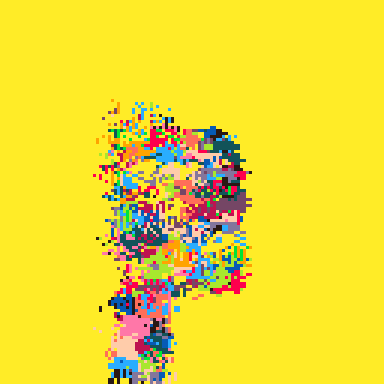Work in progress was built to aid in "Pico-1k Jam" submissions to create print statements for loading sprites from the sprite sheet. so you can edit test then deploy with print commands.
load in cart with "load #printspr"
Encode/Decode is an option but printing raw memory dumps work as well.
Controls:
All Locations
- C: Copy to Clipboard: then Ctrl-C to set
- X: Save Sprite Sheet
- Arrow Keys: Adjust Print Box Size
Sprite Editor Area
- Left Mouse Mouse Click: Draw Pixel
- Right Mouse Click: Set Pixel Color as Active Color
Palate Select Area
- Left Mouse Click: Select Active Color
Sprite Sheet Area
- Left Mouse Click: Select Active Sprite
- Right Mouse Click: Select Clipboard Selection Box Start

Looks like a nice tool, but I wasn't getting anything showing on the screen? Not sure what I did wrong. Just trying to copy the first sprite from your sheet into my game.
?'⁶!0000\0⁸' ?'⁶!0040\0ユ◝' ?'⁶!0080\0ユヨ\0…' ?'⁶!00c0\0ユ◝\n@' ?'⁶!0100…… \0@' ?'⁶!0140\0あ▥' ?'⁶!0180きあ▥' ?'⁶!01c0\0@' |

I see the confusion, the print is only called once in set-up to copy the sprite from code to the sprite sheet. you would use the spr(index,x,y) to draw it. starting at sprite index 0.
I'll place some example code as example.
--This load image into sprite sheet ?'⁶!0000\0⁸\0\0\0\0\0\0\0█◝ᶠ\0め' ?'⁶!0040\0ユ◝\0\0█◝ᶠ\0\0゜ᶠ\0;ᵇ' ?'⁶!0080\0ユヨ\0…\0゜ᶠ\0\0◝に\0ᵇ³' ?'⁶!00c0\0ユ◝\n@ ◝に\0…)\0\0³☉⁷' ?'⁶!0100…… \0@⬆️▥\0\0▥▥⁴☉⁷☉⁸' ?'⁶!0140\0あ▥\0\0⬆️▥\0\0き\n𝘥☉⁸█⁸' ?'⁶!0180きあ▥\0\0… \0\0@\n@█⁸' ?'⁶!01c0\0@\0\0\0@' function _draw() cls() spr(0,16,64) spr(1,24,64) spr(2,32,64) spr(3,40,64) end |
[Please log in to post a comment]