Controls in Spotytron
- Up / Down arrows: Navigate albums or tracks (scroll is automatic)
- Left arrow: Return to album selection from track mode
- Button O: Enter album / Play selected track
- Button X: Stop music
Where to Place POD Files
To use your albums in Spotytron, place all .pod files in this folder:
/appdata/albums
Spotytron will automatically detect them and show them in the album list.
Overview
The encodepod() function is a simple utility for creating a music POD file in Picotron.
It takes one or more SFX files, encodes them into POD-compatible binaries, and packages them into an album with multiple tracks.
How It Works
-
Fetch SFX files: The function fetches SFX files from
/desktop/. -
Encode to POD binary: Each SFX userdata is converted into a POD binary using the
pod()function. -
Define album structure:
sfx_files: List of encoded SFX binaries used in the album.tracks: Table of tracks, each containing:name: Track namesfx_file: Number referencing the SFX usedpattern: Starting pattern number
-
Define metadata: Metadata includes
albumname andartist. - Save the POD: The album and metadata are saved into
/appdata/<AlbumName>.podusing thestore()function.
Example Code
function encodepod()
local sfx_pod1 = fetch("/desktop/sfx1.sfx")
local sfx_bin1 = pod(sfx_pod1) -- encode the userdata into POD binary
local sfx_pod2 = fetch("/desktop/sfx2.sfx")
local sfx_bin2 = pod(sfx_pod2)
local album = {
sfx_files = { sfx_bin1, sfx_bin2 },
tracks = {
{ name = "Intro", sfx_file = 1, pattern = 0 },
{ name = "Theme principal", sfx_file = 2, pattern = 10 },
{ name = "Outro", sfx_file = 1, pattern = 20 },
}
}
local meta = {
album = "Test Album",
artist = "Me",
}
store("/appdata/test_album.pod", album, meta) |
[Please log in to post a comment]