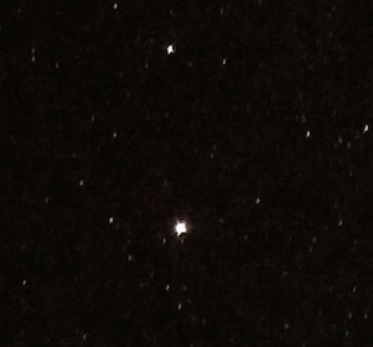Hello! I am new to Pico-8 and I just purchased an RG35XX Plus solely for Pico-8 since it runs natively. I installed muOS PIXIE on the device, downloaded the Raspberry pi files for Pico-8, put the .zip file in the ARCHIVE and installed it with Archive Manager. All of that seemed to work fine. However, I also created a separate folder under ROMS called "pico8" and in there, as instructed, I included a "dummy file" called "Splore.p8". I also put a .png cart file in there to test. When I put the microSD back into the device and go to Explore>pico8 it says "No Content Found..." Can anyone tell me what I've done wrong?

It sounds like you're almost there with getting Pico-8 working on your RG35XX Plus with muOS PIXIE! The "No Content Found..." message usually points to a few common issues. Let's troubleshoot them:
Here's a breakdown of what might be going wrong and how to fix it, assuming you've followed the muOS PIXIE instructions for Pico-8 installation:
1. "Splore.p8" Dummy File Location and Naming:
- Crucial Point: The
Splore.p8file must be in the root of yourpico8ROMs folder. It's case-sensitive. - Check: Double-check that the file is named exactly
Splore.p8(with a capital 'S') and notsplore.p8orSplore.p8.txt(if your operating system is hiding extensions). - Placement: Ensure it's directly inside your
ROMS/pico8folder, not in any subfolders withinpico8.
2. Cartridge File Format and Location:
- Pico-8 Cartridge Types: Pico-8 cartridges come in two main forms:
.p8files: These are plain text files that contain the game's code and assets..p8.pngfiles: These are special PNG image files that embed the.p8data within them. They often look like regular image files but contain the game.
- What you put in
ROMS/pico8: You should be placing either.p8or.p8.pngfiles directly into yourROMS/pico8folder (alongsideSplore.p8). - Check the Test Cartridge:
- Extension: Make sure your test cartridge file has either a
.p8or.p8.pngextension. If it's just a.pngwithout.p8.before it, it's likely just an image and not a Pico-8 cartridge. - Source: Where did you get this
.pngcart file? It needs to be a legitimate Pico-8.p8.pngcartridge. Many Pico-8 games found online will be in this format or as.p8files.
- Extension: Make sure your test cartridge file has either a
3. muOS PIXIE Scanning/Refresh:
- Database Scan: After adding new ROMs, some frontends require a refresh or a scan of the new content. While muOS is generally good at detecting new content, it's worth a shot.
- Try restarting your RG35XX Plus. A full reboot can sometimes trigger the system to re-scan your ROM directories.
4. Pico-8 Installation Integrity (Less Likely if you got to "No Content Found..."):
- Did the Pico-8 executable install correctly? The "No Content Found..." message typically means the system found the
pico8folder and tried to look for content, which suggests the Pico-8 emulator itself is at least partially recognized. However, if the Pico-8 installation (the one you put in ARCHIVE) didn't fully complete or if there's a corruption, it might not be able to identify the.p8or.p8.pngfiles as valid content. - Re-install Pico-8 via Archive Manager: If all else fails, you could try removing the Pico-8 installation via Archive Manager and then re-installing it.
5. SD Card Issues (Rare, but possible):
- Corruption: While unlikely if other ROMs are working, a corrupt SD card or a bad sector in that specific area could cause issues.
- Re-seat the SD card. Sometimes, simply taking it out and putting it back in can help.
Let's Summarize the Key Checks:
ROMS/pico8/Splore.p8exists, is named exactlySplore.p8(case-sensitive), and is directly in thepico8folder.- Your test cart is in
ROMS/pico8and has a.p8or.p8.pngextension (e.g.,mygame.p8ormygame.p8.png). - The RG35XX Plus has been restarted after placing the files.
If you can confirm these points, you should be seeing your Pico-8 games listed! Good luck, and welcome to the wonderful world of Pico-8!

I am considering purchasing an RGCubeXX or an RG40XXV to upgrade my OG RG35XX.
I'm interested in playing native PICO-8 (my OG RG35XX only has fake-08) on a bigger screen, using SPLORE via Wi-Fi (my OG RG35XX is strictly offline).
Is it easy to change native PICO-8 graphics settings (integer scaling, scanlines etc.) on muOS / KNULLI?
[Please log in to post a comment]