MyMinUI

I've just discovered MyMinUI, a custom firmware for my original RG 35XX... that has native PICO-8!
Note: MyMinUI is a fork of MinUI, a custom firmware much more people know about. MyMinUI is also available for some other handhelds: Miyoo Mini (and Plus), SJGAM M21 and GameConsole R36s.
Instalation
If you want to install MyMinUI on a SD card and try it for yourself, I have some tips for you. First, grab the latest release and unzip it (don't delete the zip file, you will need it).
The instalation is pretty standard custom firmware stuff, and is well documented in the README.txt file. If you have any doubts, leave a comment below and I will try to help.
Now, for my tips... We will change a few files in your SD card - same card and partition where you copied some files from PICO-8 (Raspberry Pi's version) during the instalation process.
TIP 1: Change "romdir"
Without this change, Splore will look for carts in the fake-08 folder.
Open "Tools/rg35xx/Pico-8 Splore.pak/launch.sh" and change the line
romdir="${SDCARD_PATH}/Roms/Pico-8 (P8)"
to
romdir="${SDCARD_PATH}/Roms/Pico-8 Native (P8N)"
TIP 2: Change "root_path"
Without this change, multicarts will look for secondary carts in the fake-08 folder (unless launched from Splore, see above).
Open "Tools/rg35xx/Pico-8 Splore.pak/pico8-native/.lexaloffle/pico-8/config.txt" and change the line
root_path /mnt/sdcard/Roms/Pico-8 (P8)/
to
root_path /mnt/sdcard/Roms/Pico-8 Native (P8N)/
Adding carts
After making the changes above, you can simply drop carts in "Roms/Pico-8 Native (P8N)/" and launch them from the "Pico-8 Native" menu!
You can also launch Splore from the Tools menu. You will be able to browse local carts (in the same folder) and favorite them, but that's all. The other menus (New, Favorite etc.) will be empty, as the original RG 35XX doesn't have wifi.
TIP 3: Multicarts
Multicarts work, but they may require some adjustments.
As there is no wifi, carts can only load other local carts. This may require changing the "load" calls inside carts. You may also need to rename carts so the load calls can be successfull.
Nerdy Theachers has an excellent tutorial on the subject, I'll leave a link below. Just expand section 3 (multicart games).
https://nerdyteachers.com/PICO-8/Hardware/70#multicart
After adjusting your carts, just drop them all in "Roms/Pico-8 Native (P8N)/".
TIP 4: Quitting
While playing PICO-8, the menu and power buttons won't do anything. To quit back to MyMinUI, go into the pause menu...
- If you launched the cart from MyMinUI, simply select "shutdown".
- If you launched the cart from Splore, select "options", then "shutdown pico-8".
If you are in Splore, you don't need to launch a cart. Just press start on any cart and select "options", then "shutdown pico-8".
Now go play some native PICO-8 on the go!

Two more tips...
TIP 5: Change "cdata_path"
Let's use MinUI's default path for save files. Edit the folowing file:
Tools/rg35xx/Pico-8 Splore.pak/pico8-native/.lexaloffle/pico-8/config.txt
Change the line
cdata_path /mnt/sdcard/Tools/rg35xx/Pico-8 Splore.pak/pico8-native/.lexaloffle/pico-8/cdata/
to
cdata_path /mnt/sdcard/Saves/P8N/cdata/
Important: you MUST create this folder, or this setting will be reverted!
TIP 6: You can use integer scaling
If you have eagle eyes and prefer integer scaling even on a 3.5" screen, you can do it.
Edit the following file:
Tools/rg35xx/Pico-8 Splore.pak/launch.sh
Change the line
HOME="${progdir}" "${BIOS_PATH}/P8/pico8_dyn" -v -splore -root_path "${romdir}" &> $LOGS_PATH/pico8_splore.txt
to
HOME="${progdir}" "${BIOS_PATH}/P8/pico8_dyn" -v -pixel_perfect 1 -splore -root_path "${romdir}" &> $LOGS_PATH/pico8_splore.txt
Also, edit the following file:
Emus/rg35xx/P8N.pak/launch.sh
Change the line
HOME="${progdir}" "${BIOS_PATH}/P8/pico8_dyn" -v -run "${1}" &> $LOGS_PATH/P8N.txt
to
HOME="${progdir}" "${BIOS_PATH}/P8/pico8_dyn" -v -pixel_perfect 1 -run "${1}" &> $LOGS_PATH/P8N.txt
That's it!

One more tip...
TIP 7: Hide unwanted systems
By default, some systems appear in MyMinUI main menu even if you don't add any games to them. This happens because their subfolder in "Roms/" is not empty.
- "Roms/Arcade (MAME)" and "Roms/FinalBurnNeo (FBN)" have a "_map.txt" file with rom names.
- "Roms/Quake (QUAKE)" have a "id1" subfolder.
If you want to remove them from the main menu, just rename these folders to
Roms/Arcade (MAME).disabled/ Roms/FinalBurnNeo (FBN).disabled/ Roms/Quake (QUAKE).disabled/ |

I use MyMinUI on my Mini v4/Plus and A30 devices, thanks for the tips, I make some of these myself also, but will also use your other ones as they look to make whats good enough to perfect, thanks

I'm glad the tips were useful, @lemonzest!
I posted these suggestios in MyMinUI's GitHub repository as an issue. Maybe the autor will implement them in a future version...
Here's hope!

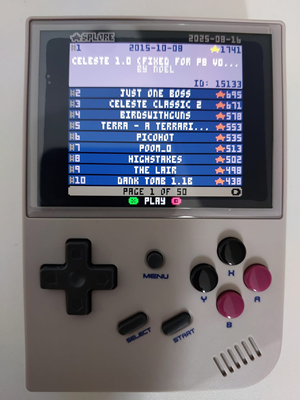
STAR SPLORE working flawlessly on my original RG35XX with MyMinUI!
No wi-fi? No problem. Still can play all featured carts, ranked by stars!

After a few weeks I noticed that pressing the buttons B and Y at the same time was muting the sound. This happened a lot to me (by accident), so I decided to investigate.
MyMinUI button mapping
This is how MyMinUI maps buttons to keys in PICO-8's config.txt.
Button Key -------- ----------- A Z B X X M Y Q MENU LEFT CTRL SELECT R L1 PAGE UP L2 HOME R1 PAGE DOWN R2 END |
This looks great, actually.
- Shoulders and triggers (L1 / L2 / R1 / R2) are mapped to control pad keys that help you navigate carts in SPLORE.
- A and B are mapped to PICO-8's virtual joystick buttons correctly - as they appear on mobile screens in the BBS.
The remaining buttons mapping enable several useful shortcuts.
- MENU + SELECT (CTRL-R) resets the cart
- MENU + X (CTRL-M) mutes sound
- MENU + Y (CTRL-Q) quits PICO-8, useful if a bug happens or the game "hijacks" the pause menu - the Terraria Demake does this, for example
Side effects
I created a cart that prints every key scancode PICO-8 receives to investigate what was the problem when pressing B and Y.
When I tested this cart on the handheld, the following buttons were actually sending two scancodes for PICO-8.
Button Keys -------- -------------------------- B LEFT CTRL and X X LEFT SHIFT and Q Y LEFT ALT and M R1 RIGHT CTRL and PAGE DOWN |
I commented the map_scancodes line in config.txt and tested again. Sure enough, those modifier keys (CTRL, SHIFT and ALT) were the scancodes originally assigned to these buttons.
Conclusion
It's safe to say that map_scancodes does NOT suppress the original scancode when it corresponds to a modifier key.
TL;DR... TIP 8: Change button mappings
Let's change the default button mappings. Edit the following file:
Tools/rg35xx/Pico-8 Splore.pak/pico8-native/.lexaloffle/pico-8/config.txt
Change the line
map_scancodes 8=75,41=21,42=77,43=74,44=29,118=224,224=27,225=20,226=16,228=78, |
to
map_scancodes 8=75,41=19,42=77,43=74,44=29,102=20,118=224,224=27,228=78, |
You will keep what is good in the default MyMinUI button mappings: navigating SPLORE with shoulders and triggers, using MENU as a hotkey, correct mappings for A and B... But you will avoid aciddentally triggering unwanted shortcuts by changing the mapping of the remaining buttons.
Changed mappings
- The SELECT button will be mapped to the P key.
- The POWER button will be mapped to the Q key.
- The X and Y buttons will not be remapped. They will do nothing - no more accidental shortcuts triggering.
New shortcuts
- MENU and POWER: quits PICO-8
- MENU and SELECT: enables / disables the performance monitor
You can also use B or R1 instead of MENU on the shortcuts above.
I could have mapped SELECT to R or M, but I believe the performance monitor more useful.
[Please log in to post a comment]




