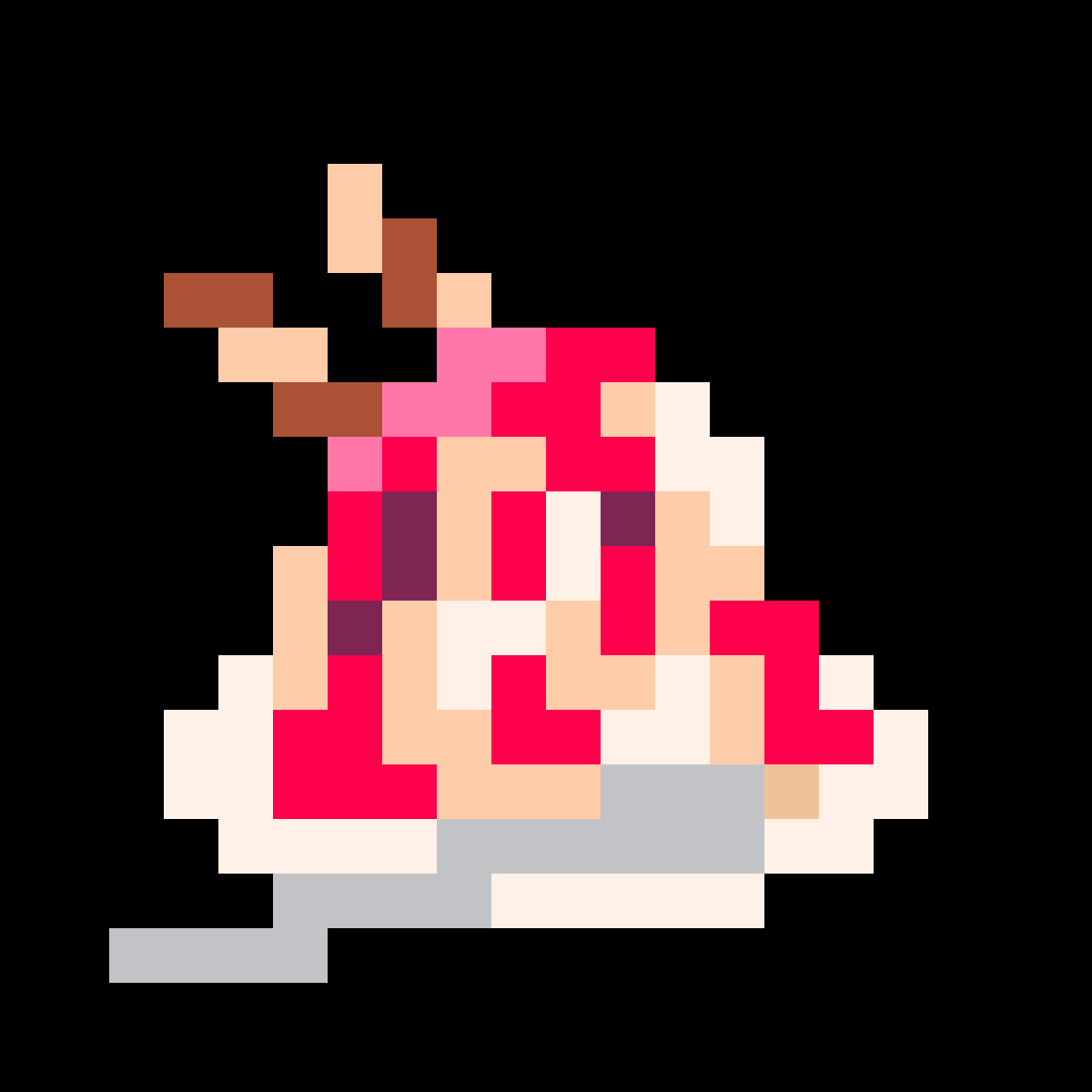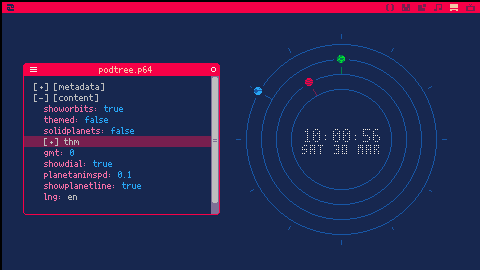Hours, minutes and seconds orbiting the clock as planets.
You can configure this wallpaper editing the "appdata/orbitalclock.pod" (See below)
Time is Default in GMT 0 (see below to change it)
To install first load it in a picotron terminal window:
In a terminal window: load #orbital_clock_wp-4 |
then save it to the wallpapers folder ("/appdata/system/wallpapers/").
(you might have to create the wallpapers folder, if you haven't done yet)
In a terminal window: save /appdata/system/wallpapers/orbitalclock.p64.png |
then open Picotron Settings and select "orbitalclock" from the wallpaper list


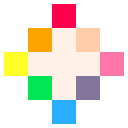
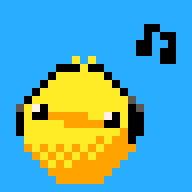









 4 comments
4 comments
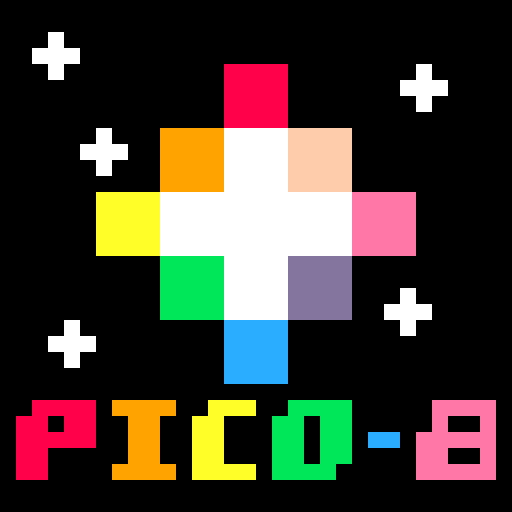
.png)